HP 3000 Series Manuel de mise à jour - Page 9
Parcourez en ligne ou téléchargez le pdf Manuel de mise à jour pour {nom_de_la_catégorie} HP 3000 Series. HP 3000 Series 19 pages. 9x9 to k class conversion
Également pour HP 3000 Series : Manuel (25 pages), Manuel (20 pages), Manuel d'installation (42 pages)
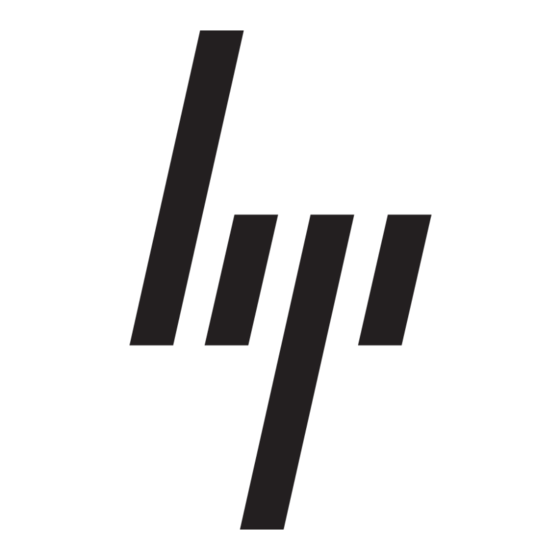
CPU Upgrade
Tools required
Tools required
To accomplish adding a CPU to the computer the following tools are required:
• A Torx #10 driver. (This is the preferred tool)
• A flat blade screw driver. (this can be used if a Torx driver is not available)
• A3204-80004 ESD Kit (included with the CPU Upgrade Kit)
Adding a CPU Card
Be sure to observe all ESD precautions. The suggested time to perform the upgrade is at a non-peak
usage time for the computer. You must also know how many CPUs are already in the computer, this will
determine if you add to the available front slot (1) or the rear slots (2 and 3). Once you have identified
which slot or slots to add to, reference the appropriate procedures for adding a CPU card.
Before starting the actual installation of a CPU card there are certain preparation procedures to perform:
1. Log Off all users and stop all active applications that may be running.
2. Perform a system backup of the entire Operating System and data base. If this is not feasible, perform
a backup of the data base. (This should be done at a scheduled interval as common practice for
protecting any new data or changes to the existing data base.)
3. Perform a system shutdown. Enter "/etc/shutdown -h" at the prompt.
4. Turn the computer key switch to the STANDBY position.
5. At the rear of the computer, unplug the power cord.
Adding CPU #1
1. Remove the computer key from the switch.
2. Reach down, under each front lower corner of the front Bezel (Figure 1-4), press the latch tabs (item
1) and pull the bottom of the front bezel away from the computer.
4
