HP StorageWorks 9100 - Extreme Data Storage System Manuel de l'utilisateur - Page 28
Parcourez en ligne ou téléchargez le pdf Manuel de l'utilisateur pour {nom_de_la_catégorie} HP StorageWorks 9100 - Extreme Data Storage System. HP StorageWorks 9100 - Extreme Data Storage System 50 pages. Hp storageworks 3gb sas bl switch installation instructions (496788-002, march 2009)
Également pour HP StorageWorks 9100 - Extreme Data Storage System : Instructions (4 pages), Instructions d'installation (3 pages)
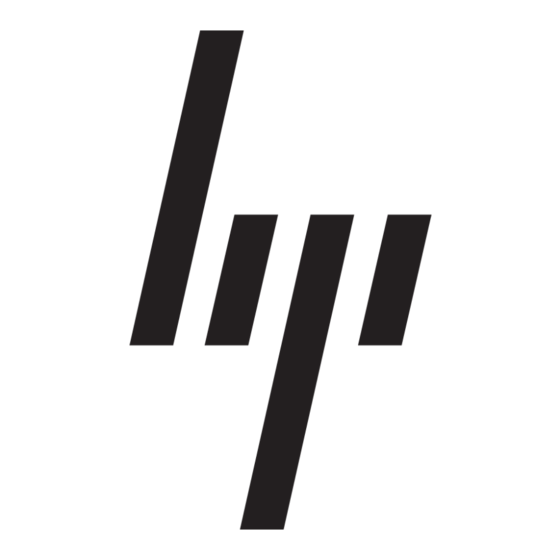
Is the system power LED amber?
Answer
No (green)
Yes
Is the power supply LED amber?
Answers
No (green)
Yes
Is the SAS controller LED amber?
Answer
No (green)
Yes
28
Troubleshooting
Possible reasons
System functioning properly.
•
The Power On/Standby button
has not been pressed firmly or
held long enough.
•
The power supply may not be
inserted properly, it may have
a damaged connector, or it
may have failed.
•
The system may have
experienced a short. Controller
firmware may be corrupted.
The system midplane and/or
•
power button/LED assembly
may need to be replaced.
Possible reasons
Power supply functioning properly.
•
Power cords not connected or
AC power is unavailable.
•
Power supply may not be
inserted properly, it may have
a damaged connector, or it
may have failed.
Possible reasons
Functioning properly.
•
The controller has locked.
•
The controller has failed.
•
Other fault condition exists.
Possible solutions
No action required
Firmly press the Power
•
On/Standby button and
hold for approximately three
seconds.
•
Be sure that the power supply
is undamaged and is fully
seated. Be sure that all pins on
connectors and components
are straight.
•
Be sure that all components
are fully seated.
•
Update the controller firmware.
•
Contact an authorized service
provider for assistance.
Actions
No action required
•
Remove and inspect the AC
power cords from both power
supplies and reconnect them.
•
Be sure that the power supply
is undamaged and is fully
seated.
•
Be sure that all pins on
connectors and components
are straight.
•
Contact an authorized service
provider for assistance.
Possible solutions
No action required
•
Check seven-segment display
for error codes. See
Chapter
4.
•
Make sure that the controller
is seated properly by pressing
the controller firmly into its bay
after the handle has clicked in
place.
•
Contact an authorized service
provider for assistance.
