Cisco DX series Manuel de démarrage - Page 21
Parcourez en ligne ou téléchargez le pdf Manuel de démarrage pour {nom_de_la_catégorie} Cisco DX series. Cisco DX series 34 pages. Telepresence video systems
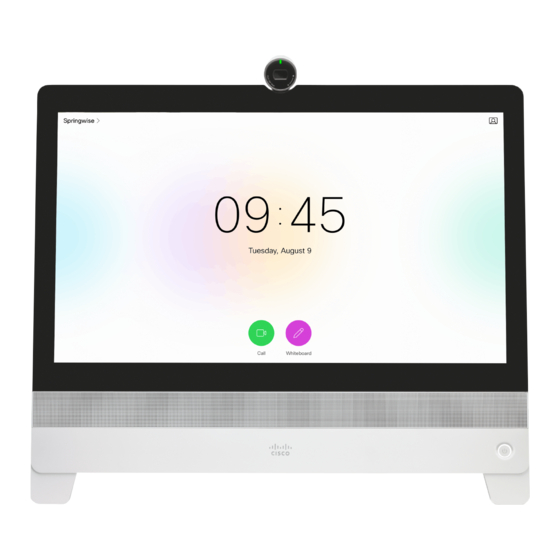
Cisco TelePresence Video Systems
Introduction
Setup assistant
When you start the system for the first time, the setup assistant
starts
automatically.
Navigate through the setup with either a
remote control or from the touch screen.
To be able to make calls your system needs an IP address
and it needs to be registered to a service. If your system is
automatically provisioned, the IP and provisioning settings
presented in this chapter are automatically configured.
NOTE:
This guide doesn't cover information on Cisco Spark
registered systems. For more information on Cisco Spark
room systems, visit:
https://help.webex.com/community/cisco-cloud-collab-mgmt
Access the settings after initial setup
Select the gearwheel icon in the upper left corner on the home
screen and navigate to
System Information >
the setting you wish to change.
No image on external screen
If the menu doesn't show up on the screen:
•
Make sure the screen is connected and has been switched
on.
•
Make sure that the correct input is selected on the screen.
•
Make sure the remote control has batteries installed.
•
Make sure the system is switched on.
If the system has just been switched on, wait a few minutes to
allow the system to start up.
If you still can't see the on-screen menu, make sure the
monitor cable is connected to the video output connector. If in
doubt, see the installation guide for your product.
D15318.03 Video Systems Getting Started Guide CE8.2, JUNE 2016.
User interfaces
Web interface
Settings. Select
Setup assistant
Setup assistant
21
Getting Started Guide
Touch
Appendices
Copyright © 2016 Cisco Systems, Inc. All rights reserved.
