3Com 3CRWE850075A - Wireless LAN Access Point 8500 Manuel de démarrage rapide - Page 7
Parcourez en ligne ou téléchargez le pdf Manuel de démarrage rapide pour {nom_de_la_catégorie} 3Com 3CRWE850075A - Wireless LAN Access Point 8500. 3Com 3CRWE850075A - Wireless LAN Access Point 8500 10 pages. Wireless lan access point
Également pour 3Com 3CRWE850075A - Wireless LAN Access Point 8500 : Manuel de démarrage rapide (8 pages)
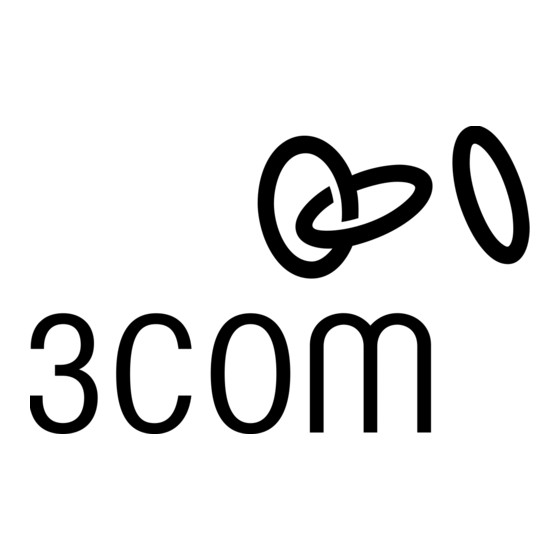
09-2292-00AC.fm Page 7 Tuesday, March 11, 2003 3:53 PM
8
Documentation and Software Utilities
The installation CD includes documentation and software utilities to help you set up and administer the
wireless components of your network. To view product documentation, select View the Documentation
from the CD Startup Menu and then select the item you wish to view. To install utilities, select Tools and
Utilities from the CD Startup Menu. Select the items you wish to install and follow the onscreen
instructions. The software Tools and Utilities include:
I
3Com Wireless Infrastructure Device Manager. Use this tool to discover access points
and select devices for administrative changes.
I
3Com 3CDaemon Server Tool. This tool can act in four different capacities:
As a TFTP Server, necessary for firmware upgrades, and backup and restore functions. Use
I
this option if you do not have a TFTP server set up.
As a SysLog Server, which is necessary to view SysLog messages.
I
As an optional TFTP Client.
I
As an optional FTP Server.
I
I
3Com Network Supervisor v4.01. The 3Com Network Supervisor (3NS) v4.01 graphically
discovers, maps, and displays network links and IP devices, including 3Com wireless access
points. It is not required for access point management.
Internet Explorer 5.5. This browser is included for your those who do not have a
I
suitable browser.
9
Configuration Notes
For a new access point installation, the default WLAN Service Area (ESSID) is 3Com, no
I
security is set, and channel selection is set to Channel 11. Also, unless it detects a DHCP
server on the network, the access point uses Auto IP to assign an IP address of the form
169.254.xxx.yyy, where xxx and yyy are random numbers.
I
Use the 3Com Wireless Infrastructure Device Manager to locate 3Com Wireless LAN devices
and launch their configurations. When installing the device manager, make sure the
computer is connected to the same network as the device to be configured. After installing
and launching the device manager, select the device to be configured from network tree and
click Configure to launch the configuration Web interface. Refer to the Access Point 8200/
8500/8700 User Guide (included on the installation CD) for detailed information and
instructions on locating and configuring access points.
I
If you experience difficulty with the installation, see the Troubleshooting section of the
User Guide.
For the latest networking information, see the 3Com Corporation World Wide Web site:
http://www.3com.com/.
10 Regulatory Information
This product is in compliance with the essential requirements of Directive 1999/5/EC.
Channel Selection in France
In France, this product must be configured to operate on a legal channel. Channels 10 - 13 are allowed.
User documentation should be consulted to ensure that this product is used in accordance with local
spectrum restrictions.
