3Com 3CRWE90096A - Wireless Access Point Manuel de démarrage rapide - Page 7
Parcourez en ligne ou téléchargez le pdf Manuel de démarrage rapide pour {nom_de_la_catégorie} 3Com 3CRWE90096A - Wireless Access Point. 3Com 3CRWE90096A - Wireless Access Point 20 pages. Wireless building-to-building bridge
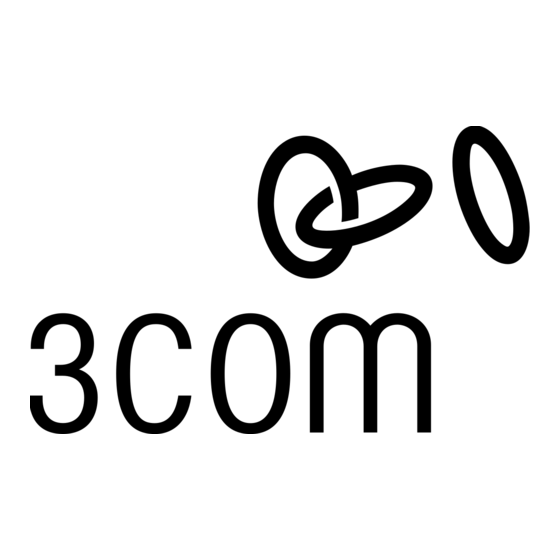
If any of these items is missing or damaged, please contact the place of
purchase or 3Com Customer Support (http://support.3com.com).
Installing the Wireless Bridge Manager Software
You can install the 3Com Wireless Building-to-Building Bridge Manager
on a PC or workstation running Windows 95, 98, Me, Windows 2000, or
Windows NT. The Bridge Manager is a software configuration utility that
allows you to perform all bridge configuration and management functions.
You typically install the Bridge Manager on:
One desktop computer, through which you can globally configure and
I
administer all of the wireless bridge units.
One laptop computer, through which you can adjust antenna polarization
I
during installation by using the RSSI monitor at the antenna site.
1 Insert the Installation CD into your computer's CD-ROM drive.
If the installation program does not begin automatically:
a Click My Computer.
b Click the icon for the drive in which the Installation CD is located.
c Double-click setup.exe.
The Welcome screen appears.
2 Click Next to continue the installation.
The Software License screen appears.
3 Click Yes to indicate that you agree with the displayed terms.
The Choose Destination Location screen appears. This screen displays the
default path and location for the Bridge Manager files and documents:
c:\program files\3com\3com wireless bridge manager
You can leave the directory set at the default path, or you can change the
directory to suit your requirements.
4 Enter the directory in which the Bridge Manager program will be installed.
When you have finished, click Next to continue.
The Bridge Manager files and documents are installed in the directory you
specified. It is possible that the installer will require that you restart your
computer to complete the installation. When the installation is complete,
a message is displayed that confirms a successful installation.
5 Click Finish to exit the installation.
The Bridge Manager is now installed and you are ready to use it to
configure your wireless bridge units.
Installing the Wireless Bridge Manager Software
3
