3Com AirProtect Enterprise Engine 6100 Manuel d'installation rapide - Page 11
Parcourez en ligne ou téléchargez le pdf Manuel d'installation rapide pour {nom_de_la_catégorie} 3Com AirProtect Enterprise Engine 6100. 3Com AirProtect Enterprise Engine 6100 12 pages. Secure converged networks enterprise edition
Également pour 3Com AirProtect Enterprise Engine 6100 : Manuel du produit (15 pages), Manuel d'installation rapide (14 pages)
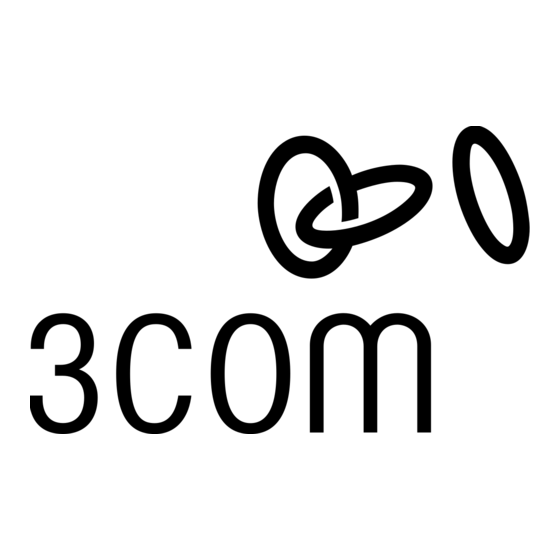
Step 10: Begin the 3Com AirProtect Enterprise System Setup Wizard
A.
Log in to the 3Com AirProtect Enterprise Console using the default username: admin and password: password.
B.
The Welcome to 3Com AirProtect Enterprise System Setup Wizard screen appears as shown in the following figure.
This wizard takes you through the steps to help you initialize 3Com AirProtect Enterprise. Click <Next> on each screen to
proceed to the next step. To go back to a previous step, click <Previous>. To exit the setup wizard at any point, click <Exit>.
You can take a tour of this wizard later through the 3Com AirProtect Enterprise Console from
Administration Global Tab System Settings Wizards and configure the appropriate settings. Click <Start>.
Step 11: Complete the 3Com AirProtect Enterprise System Setup Wizard
Follow the steps in the System Setup Wizard to configure settings, classify devices, set up locations and devices, configure
events and reports and so on. Click the
and appears as shown in the following figure.
icon to view details. The End of the Setup Wizard screen is the Dashboard screen
9
3Com® AirProtect Enterprise Engine 6100 Quick Setup Guide
