3Com 3CRSHEW696 Manuel de l'utilisateur - Page 6
Parcourez en ligne ou téléchargez le pdf Manuel de l'utilisateur pour {nom_de_la_catégorie} 3Com 3CRSHEW696. 3Com 3CRSHEW696 18 pages. Officeconnect wireless 11b cable/dsl gateway
Également pour 3Com 3CRSHEW696 : Fiche technique (2 pages)
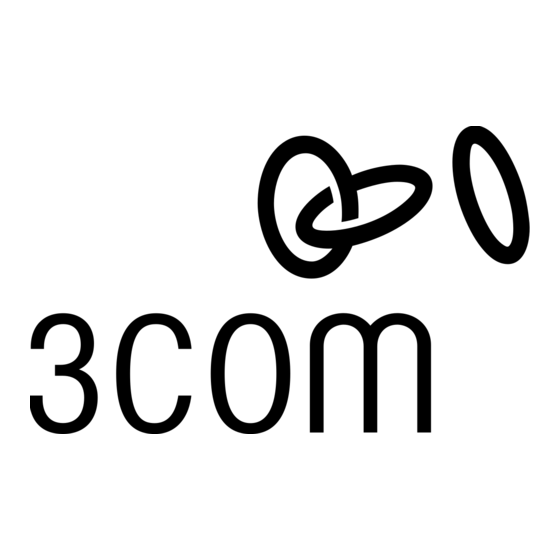
1
Installing Your Wireless LAN USB Adapter and Wireless LAN Manager
Connecting Your Wireless LAN USB Adapter
Confirming Device Installation
2
Connect your Wireless USB Adapter into the USB port on your computer like this:
Antennas
The antenna sits at the side of the Wireless LAN USB Adapter. Extend it, as shown
in the illustration above, for best wireless communications.
1 With your USB Adapter installed, double-click the My Computer icon.
If you are running Windows XP, click Start > Control Panel and go to step 3.
2 Double-click the Control Panel icon.
3 Double-click the System icon. The System Properties window appears, detailing your
system setup.
4 Click the Device Manager tab. A list of devices appears, arranged by type.
If you are using Windows XP or 2000, click the Hardware tab and click
Device Manager .
5 Double-click Network Adapters . One entry appears: 3Com 3CRSHEW696 Wireless
LAN USB Adapter .
6 Double-click the entry to display a description of the current status.
The device status should indicate "This device is working properly."
7 Close the windows you have opened until you return to the desktop.
