3Com OfficeConnect 3C855 Utilisation - Page 2
Parcourez en ligne ou téléchargez le pdf Utilisation pour {nom_de_la_catégorie} 3Com OfficeConnect 3C855. 3Com OfficeConnect 3C855 4 pages. Setting up vpn’s with the wireless cable/dsl gateway
Également pour 3Com OfficeConnect 3C855 : Manuel d'installation (2 pages), Manuel d'installation (2 pages), Questions fréquemment posées (3 pages), Mise en place (4 pages)
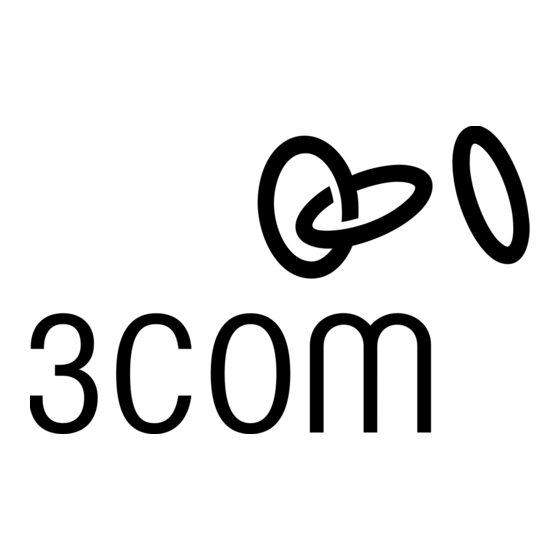
1
Configuring the Gateway
To configure the Gateway for remote management, the user must first set-up the
Gateway whilst he has access to it from the LAN. To set-up the Gateway:
1. Browse to the Welcome screen, Password tab.
2. Enable the checkbox "Enable administration from an Internet Host".
3. Enter one of the following into the "Host IP Address" field:
If the remote PC obtains an IP address from the ISP, enter the IP address of
the remote PC that will be managing the Gateway.
If the remote PC obtains an IP address from a router that performs NAT, enter
the internet IP address of the remote router.
If you do not know the IP address of the remote PC, enter 0.0.0.0. This is
useful if a number of different remote users require access to the Gateway or if
the IP address of the remote PC is unknown or changes frequently.
WARNING. This reduces the security of the Gateway, as it will allow any
remote PC access to the Gateway if they know the System Administration
password.
2 From the Remote PC
1. Ensure that the remote PC is connected to the internet.
2. The remote user opens a browser on their PC and browses to the Gateway using:
http://<the_Gateway_Internet_IP_Address>:8000
The Gateway's Internet IP Address is displayed on the Remote Management
configuration page and in the status page.
3. The remote user must then authenticate with the system administration password
to access the Gateway's Web interface.
