Lenovo 10QX-PAR1-WW Manuel de l'utilisateur - Page 40
Parcourez en ligne ou téléchargez le pdf Manuel de l'utilisateur pour {nom_de_la_catégorie} Lenovo 10QX-PAR1-WW. Lenovo 10QX-PAR1-WW 49 pages.
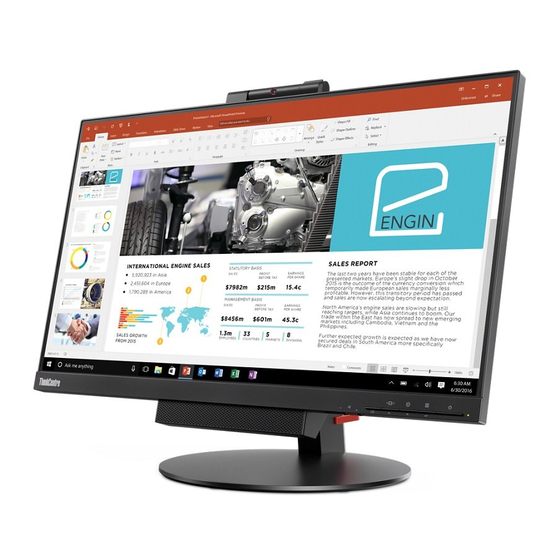
Installing the monitor driver in Windows 10
To use the Plug and Play feature in Microsoft Windows 10, do the following:
Note: You must download files from the Lenovo Monitor CD to use the Plug and Play feature
in Windows 10.
1. Turn off the computer and all attached devices.
2.
Ensure that the monitor is connected correctly.
3. Turn on the monitor and then turn on the computer. Allow your computer to boot into
Windows 10 operating system.
4.
On the Desktop, move mouse to low-right corner of screen, choose Setting, double click
Control Panel, then double click the icon of Hardware and Sound, and then clicking
Display.
5.
Click the Change the display settings tab.
6.
Click the Advanced Settings icon.
7.
lick the Monitor tab.
8.
Click the Properties button.
9.
Click the Driver tab.
10. Click Update Driver, then click Browse the computer to find the driver program.
11. Select Pick from the list of device driver program on the computer.
12. Click the Have Disk button. Click the Browse button and navigate to the following
directory:
X:\Monitor Drivers (where X is the drive letter designator for the CD-ROM drive).
13. Select the "tio24gen3t.inf "file and click the Open button. Click the OK button.
14. Select TIO24Gen3T and click Next. The files will be copied from the CD to your hard
disk drive.
15. Close all open windows and remove the CD.
16. Restart the system. The system will automatically select the maximum refresh rate and
corresponding Color Matching Profiles.
Note: On LCD monitors, unlike CRTs, a faster refresh rate does not improve display quality.
Lenovo recommends using either 1920 x
refresh rate of 60 Hz.
Getting further help
If you still can't solve your problem, please contact the Lenovo Support Center. For more
information on contacting the Support Center, please see
page A-1
at a refresh rate of 60 Hz, or 640 x 480 at a
1080
Appendix A."Service and Support"on
3-9
Chapter 3.
