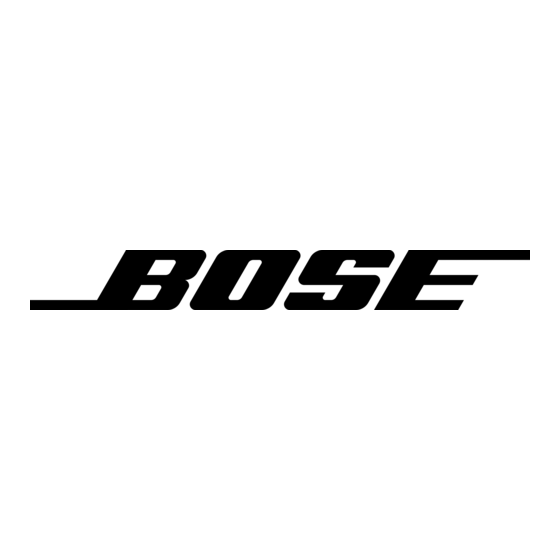Making audio adjustments
Figure 11
The audio setup
submenu
Menu Item
Settings
Movie EQ:
On
Off
Range
On
Compression:
Off
Dolby Digital 1+1: 1/2/Both
You can make some audio adjustments for each source individually. Figure 11 shows you
how to get to the Audio Setup menu:
1. Press the Settings button. A menu of the available settings for the current source
will be displayed on your TV screen.
2. Using the down navigation button (
Audio Setup.
3. Press the Enter button and the audio settings will be displayed for the current source.
Settings (source)
Settings
On
Mute
Mute
Off
All
SOURCE / INPUT
CD/DVD
FM/AM
Tape
TV Input
TV
VCR
AUX
Power
Power
Power
MENU / NAVIGATION
DVD
Guide
Exit
Settings
Menu
Tune
Seek
Enter
Channel
Chapter
Volume
Preset
Track
1
2
3
Audio Setup
4
5
6
7
8
9
Previous
0
PLAYBACK
Stop
Pause
Play
Shuffle
Repeat
AUDIO
Speakers
Surround
-
+
2-3-5
Notes:
1. Does not appear for FM, AM, or CD.
2. Appears only when Dolby 1+1 is not available.
3. Appears only when a disc contains a Dolby Digital 1+1 audio track.
What each setting does
Automatically sets bass and treble compensation for the proper playback of movie
sound tracks.
Movie EQ mode is Off.
Automatically adjusts the volume to allow you to hear soft sounds (particularly dialogue)
and to prevent you from being overwhelmed by a loud special effect, such as an explo-
sion. This feature is normally engaged when you turn the system on to DVD, TV, VCR,
AUX, or TAPE.
Range compression is off.
Selects Track 1, Track 2, or both of the Dolby Digital 1+1 (dual mono) audio tracks.
AM259776_02_V.pdf • April 23, 2002
Changing System Settings
), scroll down the list and select (highlight)
Settings: Audio Setup (source)
Enter
Movie EQ
Range Compression
Dolby Digital 1+1
Mono Decoding
Center Channel
Audio Status
Custom Equalization
Treble Compensation
Bass Compensation
(Notes 1 and 2)
(Note 1)
(Notes 1 and 3)
29