Cor TSTPHA01, COR 5 Panduan Pemilik - Halaman 13
Jelajahi secara online atau unduh pdf Panduan Pemilik untuk Termostat Cor TSTPHA01, COR 5. Cor TSTPHA01, COR 5 20 halaman. Residential
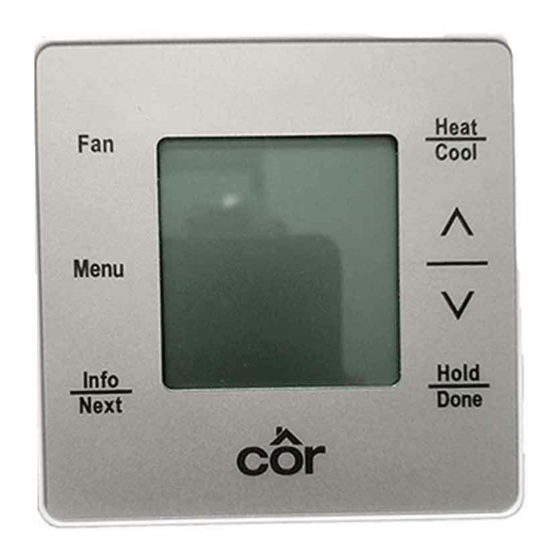
Setting up your schedule
1. This example assumes all four periods are to be scheduled.
2. Touch MENU, SCHEDULE will be blinking. Touch NEXT.
3. Use the Up arrow until PROGRAM is blinking and touch NEXT.
4. All Days should be listed with all of the days blinking, use the Up/Dn arrows to scroll through the options of (All Days, Weekdays,
Weekend then each individual day). Touch NEXT to select one of them.
5. Above the days of the week the word Wake is shown. That is the time you wake up in the morning.
6. Set the hour you Wake up with the Up/Dn arrows then NEXT to change minutes and then am/pm respectively. Touch NEXT to move
to Away.
7. Set the hour you leave home with the Up/Dn arrows then NEXT to change minutes and then am/pm respectively. Touch NEXT to
move to Home.
8. Set the hour you return Home with the Up/Dn arrows then NEXT to change minutes and then am/pm respectively. Touch NEXT to
move to Sleep.
9. Set the hour you go to Sleep with the Up/Dn arrows then NEXT to change minutes and then am/pm respectively. Touch NEXT to
return to the Program menu.
10. Repeat 4 through 9 until all days of the week have been schedule. Touch DONE to exit to the Home Screen.
Programming a vacation schedule
The vacation schedule is another name for setting a Hold until Time. When you are ready to leave set the temperature you wish the home to
be until you return (heating or cooling).
1. Touch Up/Dn arrows until the desired temperature is selected. Touch NEXT.
2. The hold method is now blinking near the bottom of the screen. Use the Up/Dn arrows until HOLD UNTIL <time> is blinking and
touch NEXT.
3. Use the Up/Dn arrows to change the hour you will arrive after vacation. Touch NEXT until minutes is blinking.
4. Use the Up/Dn arrows to change the minutes. Touch NEXT until am or pm is blinking.
5. Use the Up/Dn arrows to change am/pm. Touch NEXT until MONTH is blinking.
6. Use the Up/Dn arrows to change the Month you will return. Touch NEXT until DAY is blinking.
7. Use the Up/Dn arrows to change the Day you will return. Touch NEXT until YEAR is blinking.
8. Use the Up/Dn arrows to change YEAR. Touch NEXT to take you back to the Home Screen. The HOLD ACTIVE will be in the info
box at the bottom of the Home Screen. If not visible, press INFO until it is shown to confirm. It doesn't need to be showing to be
active.
13
