Avaya 9404 Panduan Pengguna - Halaman 3
Jelajahi secara online atau unduh pdf Panduan Pengguna untuk Telepon IP Avaya 9404. Avaya 9404 17 halaman. Digital deskphone
Juga untuk Avaya 9404: Lembar Fakta (2 halaman), Panduan Cepat (2 halaman), Panduan Cepat (2 halaman)
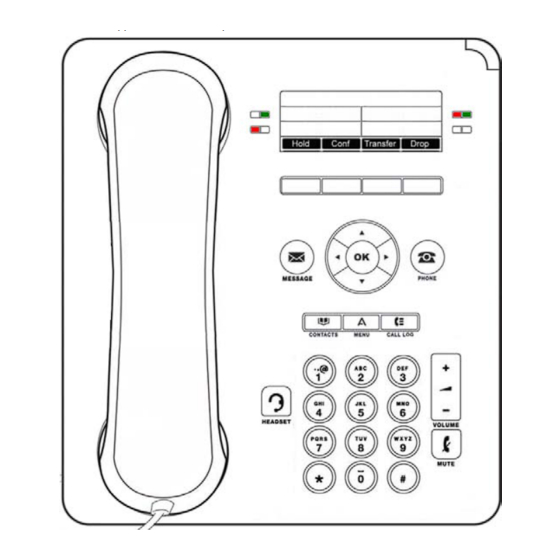
Description of Features and Buttons
Use the table below for detailed descriptions of the buttons and features of your 9404 or 9408 telephone.
Name
Call/Message Waiting
Indicator
Softkeys
Message
Navigation
Arrows
OK
Prompt Line
Phone
Contacts
History
Missed Call Indicator
Home
Volume
Headset
Mute
Speaker
Description
An illuminated red light in the upper-right corner of your phone indicates you have voice mail messages
waiting. This light also flashes when you receive an incoming call. In addition to the Message Waiting
Indicator, the Message
button is also illuminated when you have voice mail messages waiting.
Use the 4 softkeys located under the display to act on objects displayed on the screen. The softkey
labels show you the action that each key produces. The labels and the actions vary depending on the
object that is shown on the display.
Press the Message
button to connect directly to your voice mail.
Use the up and down navigation arrows to scroll through lists.
Use the right and left navigation arrows to navigate between
menus or to move the cursor during text input.
Press the OK button for a shortcut to an action. For example, when you select a Contact or History
entry, pressing OK dials the number.
The prompt line is the area located at top of the phone display screen. Refer to this line to see when
you can use the right or left navigation arrows to view alternate screens or menus.
Press Phone
to return to the home screen of your display at any time.
Press Contacts
to view the entries in your contact list.
Press History
to view a list of your outgoing, answered, and missed calls.
The History
button is illuminated when you have missed calls. The light is turned off after the
button is pressed and the missed call information has been viewed.
Press Home
button to configure options and settings.
Press volume to adjust the volume of the handset, headset, speaker, or ringer.
Press Headset
to use the headset if it is connected.
Press Mute
to mute a call in progress. To take a call off mute, press Mute again.
Press Speaker
to use. To take a call off Speaker, lift the handset or press Speaker.
Page 3
