LG BL20 Chocolate Panduan Pengguna - Halaman 45
Jelajahi secara online atau unduh pdf Panduan Pengguna untuk Ponsel LG BL20 Chocolate. LG BL20 Chocolate 48 halaman. Lg cell phone user manual
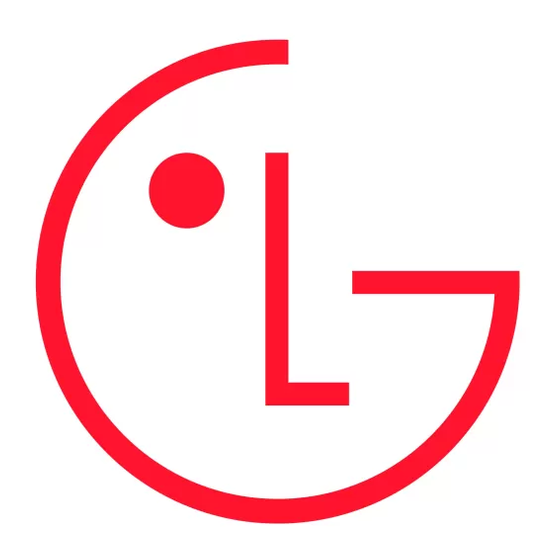
USB connection - Choose Data service
and synchronise your BL20 using the LG
PC Suite software to copy fi les from your
phone. If you have a memory card inserted,
select Mass storage to use your phone in
the same way as you would use a USB stick.
Connect to your computer and drag and drop
fi les to the BL20 removable device folder.
Pairing with another Bluetooth
device
By pairing your BL20 and another device, you
can set up a passcode protected connection.
This means your pairing is more secure.
Check your Bluetooth is On and Visible.
1
You can change your visibility in the
Bluetooth settings menu, by selecting
My device visibility, then visible.
Select Device list from the Bluetooth
2
menu and choose New.
Your BL20 will search for devices. When
3
the search is completed Pair and Refresh
will appear on screen.
Choose the device you want to pair with,
4
select Pair and enter a passcode then
choose OK.
Your phone will then connect to the other
5
device, on which you should enter the
same passcode.
Your passcode protected Bluetooth
6
connection is now ready.
Using a Bluetooth headset
Check your Bluetooth is On and Visible.
1
Follow the instructions that came with your
2
headset to place it in pairing mode and
pair your devices.
Your BL20 will then automatically connect
3
to your Bluetooth headset and switch to
headset profi le.
45
