LG VX3200 Panduan Pelatihan - Halaman 4
Jelajahi secara online atau unduh pdf Panduan Pelatihan untuk Ponsel LG VX3200. LG VX3200 8 halaman. Lg vx3200: product brochure
Juga untuk LG VX3200: Spesifikasi (2 halaman), Panduan Memulai (6 halaman), Spesifikasi (2 halaman), Panduan Referensi Cepat (16 halaman), Fitur (1 halaman)
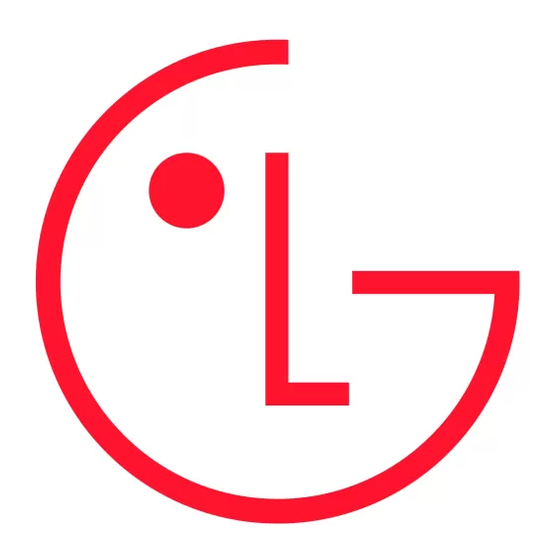
V X 3 2 0 0
Volume
1
Ringer
2
Earpiece
3
Key Beep
4
Speaker Phone
Med
Display
1
Banner
2
Backlight
3
Screens
4
Menu Style
5
Clocks
Hello Rob
Default
1
Sport 1
2
Sport 2
3
Nature 1
4
Nature 2
5
Animal
More
Theme Colors
2
Backlight
Default
3
Screens
Green
4
Menu Style
Violet
5
Clocks
6
Theme Colors
Orange
Default
3
Selecting Key Tones
1. From the Sounds (1) menu, select Key Tones (2).
2. Choose either Beep, English or Spanish and press OK.
Adjusting Ringer, Earpiece, Key Beep and Speaker Phone Volume Settings
1. From the Settings (6) menu, select Sounds (1).
2. Select Volume (3).
3. Select Ringer (1), Earpiece (2), Key Beep (3) or Speaker Phone (4).
4. Use the Navigation Key to choose a volume level and press OK.
Ringer Volume Shortcut: Press the volume keys on the side of the handset to adjust the ringer volume
while in standby mode.
Earpiece Volume Shortcut: Press the volume keys on the side of the handset to adjust the earpiece
volume during a conversation.
CHANGING THE DISPLAY SETTINGS
Changing the Banner
1. From the Settings (6) menu, select Display (2).
2. Select Banner (1).
3. Enter the desired greeting and press OK.
Changing the Backlight Settings
1. From the Settings (6) menu, select Display (2).
2. Select Backlight (2).
3. Select Main LCD (1) or Key Light Timer (2) and press OK.
4. For Key Light Timer, highlight 7 seconds, 15 seconds, Always on or Always off and press OK.
5. For Main LCD, select Timer (1), and highlight 7 seconds, 15 seconds, 30 seconds, Always on or
Always off and press OK.
6. Or for Main LCD, select Brightness (2), and use the Navigation Key to adjust the brightness and press OK.
Changing the Wallpaper Image
1. From the Settings (6) menu, select Display (2).
2. Select Screens (3).
3. Select Wallpaper (1).
4. Select from the list of default images and press OK.
5. Press the Right Soft Key for More to view more images.
Changing the Menu Style
1. From the Settings (6) menu, select Display (2).
2. Select Menu Style (4).
3. Select either Icon or List and press OK.
Changing the Theme Colors
1. From the Settings (6) menu, select Display (2).
2. Select Theme Colors (6).
3. Use the Navigation Key to select the desired option (Default, Green, Violet or Orange) and press OK.
Contrast
Allows you to set the level of contrast for your LCD screen.
1. From the Settings (6) menu, select Display (2).
2. Select Contrast (7).
3. Use the Navigation Key to adjust the contrast and press OK.
