LG VX4500 Panduan Pelatihan - Halaman 5
Jelajahi secara online atau unduh pdf Panduan Pelatihan untuk Ponsel LG VX4500. LG VX4500 9 halaman. 1.9 ghz pcs, 800 mhz cdma (all digital)
Juga untuk LG VX4500: Brosur (3 halaman), Spesifikasi (2 halaman)
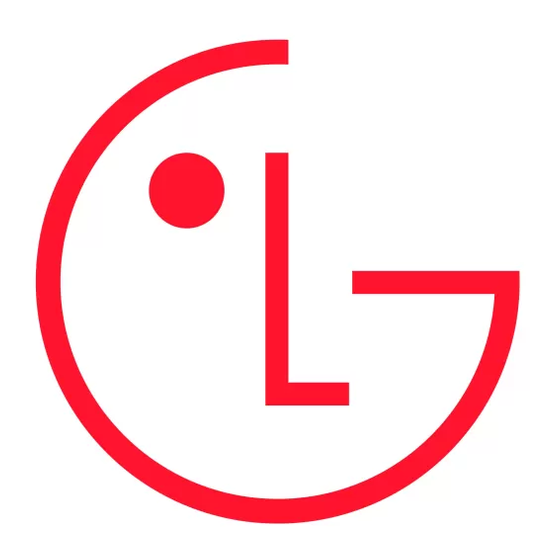
Edit Entry
Robert
858-555-4926
619-555-0087
#
[Add Number]
@
[Add E-mail]
1 Erase Entry
No Group
2 Erase Number
Default Ringer
3 Set as Default#
Done
Options
Settings
1
Sounds
2
Display
3
System
4
Security
5
Call Setup
6
1x Data
7
Location
Display
1
Banner
2
Backlight
3
Screens
4
Menu Style
5
Clocks
6
Theme Colors
...
1
Banner
Theme Colors
2
Backlight
Default
3
Screens
Green
4
Menu Style
Violet
5
Clocks
Orange
6
Theme Colors
Default
Phone Book Default Numbers
The first phone number saved when a Contact is created is automatically assigned as the
default number. You cannot delete or change a default number if it is the only entry in the
contact without deleting the entire contact information. Another number within the contact
can be selected as the default number, which will allow you to delete or change the original
saved number.
Changing the Default Number
1. From standby mode, press Right Soft Key for Contacts.
Contacts are displayed alphabetically.
2. Use
Navigation Key to highlight the Contact entry you want to edit and press
3. Press Left Soft Key Edit.
4. Use
Navigation Key to highlight the phone number you want to set as the Default
Number and press Right Soft Key Options.
5. Select Set as Default #. A confirmation message is displayed.
Display Settings
Changing the Backlight Timer
Allows you to select the duration the backlight is on for the main display and the key pad.
1. From the Settings (9) menu, select Display (2).
2. Select Backlight (2).
3. Select either Main LCD (1), followed by Timer (1), or select Key Light Timer (2).
4. Use the
Navigation Key to select an option (7 seconds, 15 seconds, 30 seconds,
Always on, or Always off for Main LCD or 7 seconds, 15 seconds, Always on, or Always off
for Key Light Timer) and press
Changing the Screen Display Image
Allows you to choose the kind of background to be displayed on the phone.
1. From the Settings (9) menu, select Display (2).
2. Select Screens (3).
3. Select Wallpaper (1), Power On (2) or Power Off (3).
4. Select from the list of default images and press
5. For More images, press Right Soft Key: Default (1), Graphics (2), EMS (3).
Changing the Theme Color
Allows you to choose the color of the background screen.
1. From the Settings (9) menu, select Display (2).
2. Select Theme Colors (6).
3. Use the
Navigation Key to select desired option (Default, Green, Violet or Orange)
and press
.
.
to save.
.
