LG VX6000 Panduan Pelatihan - Halaman 6
Jelajahi secara online atau unduh pdf Panduan Pelatihan untuk Ponsel LG VX6000. LG VX6000 13 halaman. Lg vx6000: user guide
Juga untuk LG VX6000: Panduan Referensi Cepat (26 halaman), Manual Fungsi (2 halaman), Brosur & Spesifikasi (2 halaman), Panduan Referensi Cepat (27 halaman)
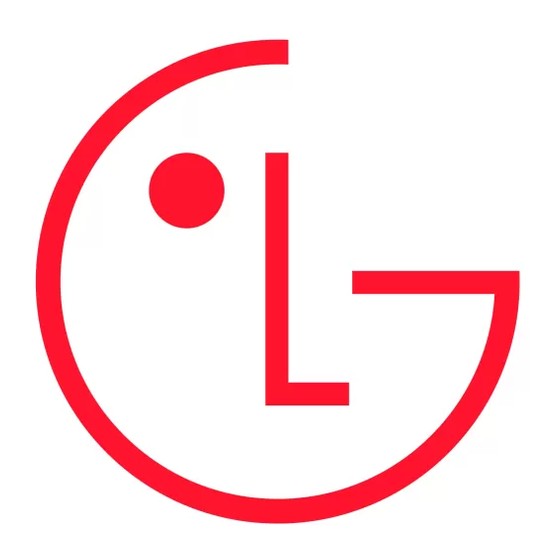
Camera
1
Take Photo
2
0 Gallery
3
Send Photo Msg
4
0 Photo Inbox
5
0 Photo Outbox
6
0 Photo Saved
7
Photo Settings
Med
320x240
1X
1/30
Multishot
5 shots
3 shots
Gallery
Options
Picture001
1/1
1 Send
2 Online Album
3 Set As
4 Enlarge
5 Lock
6 Rename
7 Erase
8 Erase All
Close
Changing the Color Effects
1. From the Camera (1) menu, select Take Photo (1).
2. Press Right Soft Key for Options.
3. Select Color Effects (7).
4. Use the
Navigation Key to change the color effects (Normal, Antique, Black &
Web
White or Negative), press Left Soft Key for Done.
Fun Frames
1. From the Camera (1) menu, select Take Photo (1).
2. Press Right Soft Key for Options.
3. Select Fun Frames (8).
4. Use the
Navigation Key to change the background options and press
Web
5. Press
to take a picture.
OK
6. Press Left Soft Key for Save or press Right Soft Key for Reject.
Taking Multiple Shots
1. From the Camera (1) menu, select Take Photo (1).
2. Press Right Soft Key for Options.
3. Select Multishot (9).
4. Use the
Navigation Key to change the multishot options*, press
12
5. Press Left Soft Key for Start.
6. Use the
Navigation Key to scroll through the images, press Left Soft Key for Save
Web
or press Right Soft Key for Reject.
* In low or medium resolution, a series of 5 or 3 shots can be taken. In high resolution,
a series of 2 shots can be taken.
Photo Gallery
Setting a Picture Display from Picture Gallery
Allows you to choose the kind of background to be displayed on the phone.
1. From the Camera (1) menu, select Gallery (2).
2. Use the
or
Navigation Key to select an image, press
12
Web
3. Press Right Soft Key for Options.
4. Select Set As (3).
5. Use the
Navigation Key to set picture as Contacts, Wallpaper, Power On or
12
Power Off, press
.
OK
Renaming a Picture
1. From the Camera (1) menu, select Gallery (2).
2. Use the
or
Navigation Key to select an image.
12
Web
3. Press Right Soft Key for Option.
4. Select Rename (6) to rename the image.
5. Erase the previous image name, enter the new image name and press
Deleting a Picture Message
1. From the Camera (1) menu, select Gallery (2).
2. Use the
or
Navigation Key to select an image.
12
Web
3. Press the Right Soft Key for Option.
4. Select Erase (7) to delete the image. A confirmation window will appear stating that
the image will be erased from the gallery. Select either Erase (1) or Cancel (2).
.
OK
.
OK
OK
.
to save.
OK
