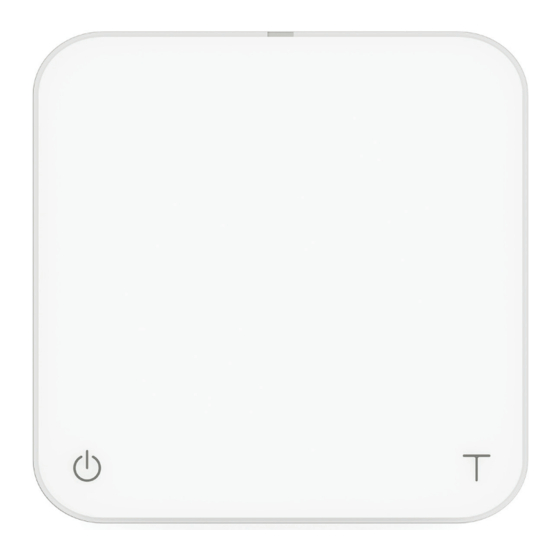Product Care Information
Battery Charging
You can charge the battery by plugging the USB Type-C
cable into any of the power supplies listed below:
• A computer
• A USB wall-charger with an output of 5 volts and 1 amp
• A USB-C PD charger supporting 5 volts
• A DC car-charger with an output of 5 volts and 1 amp
• It takes about 1-2 hours to fully charge the battery when the battery is empty. Try not to
let the battery completely run out before charging. Charge the battery as needed.
• A fully charged battery can work continuously for about 30 hours.
• Remaining battery power can be viewed when the scale is off by pressing and holding the
Power button until the Battery Indicator comes on. You can also check the battery power by
connecting the scale to Acaia Apps.
* Note: The Acaia Pearl is equipped with charging protection to prevent the battery from charging
under high temperatures. It is normal if the scale does not charge when the surface is hot from
brewing coffee. Battery charging function will be enabled once the scale has cooled.
Battery Indicator
• Press and hold the Power button while the LED display shows [ ACAIA ] and then changes
to [ SEt ]. Continue to hold the Power button until the battery percentage is displayed.
Calibration
Turn on scale
Turn on the Acaia scale.
Tap Tare button
Make sure the scale is
in Weighing Only Mode
and the unit is set to
'gram', then tap the 'T'
button rapidly.
See CAL display
Keep tapping the 'T'
button until 'CAL' is
shown on the display.
Place a weight
Place a weight
(100g/500g/1000g)
on the scale and wait
until the display shows
'_End_'. Calibration is
now complete!
5