Dell E Series Pelatihan - Halaman 38
Jelajahi secara online atau unduh pdf Pelatihan untuk Laptop Dell E Series. Dell E Series 43 halaman. Vesa mounting bracket
Juga untuk Dell E Series: Petunjuk Instalasi (5 halaman), Panduan Servis (25 halaman)
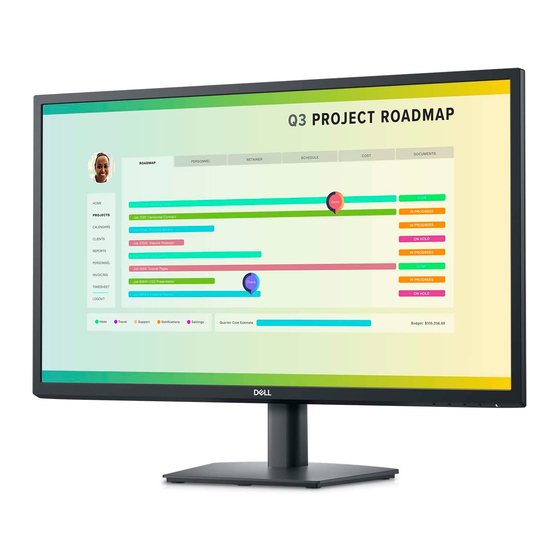
The Diagnostic Process
You can access the diagnostic application by booting the resource CD and making the appropriate
selections from the displayed menu.
1. The Dell logo appears on the screen followed by a message informing you that the application is
being loaded.
2. A program tests the RAM that will be used by the diagnostic tools before it is loaded into the
memory.
3. The resource CD checks the BIOS for version and setup information.
4. The diagnostic application scans the hardware present, which it then uses to ensure that the
application tests a valid configuration.
NOTE: The 32‐bit Diagnostics serve as a useful tool when attempting either to test a specific component,
or to perform a more general system health inspection. Error messages received can help pinpoint
component failures, whether there is an absolute failure or the device is operating outside of normal
parameters. In general, it is advisable to run the diagnostics if a user is experiencing "intermittent" or
"strange" errors, system freezes, or questionable response times (vague conditions). If the diagnostics
pass with no reported errors, you can shift the troubleshooting strategy towards the software
environment. Importantly, the software diagnostics should always be used as an indication only. The 32‐
bit Diagnostics cannot be used as substitute for definitive troubleshooting or for direct hardware testing.
It is imperative that all error code information reported by the 32‐bit Diagnostics be included in the
online service request to Dell.
Note also that using a version of the diagnostics older than the system being tested can often result in false errors.
The newest version available should always be used.
How to Run the Diagnostics Process from the Resource CD‐ROM
1. Boot the system with the resource CD inserted into the drive.
2. Press <F12> when prompted during startup, which displays the one‐time boot menu.
3. To prepare the system to run diagnostics, select the Boot from CD‐ROM option from the Startup
menu by pressing 2.
4. To begin system diagnostics, select the Run the 32 Bit Dell Diagnostics option from the Choice
Actions menu by pressing 1.
About the Resource CD?
The resource CD:
•
Can be used to install drivers, disk utilities and applications (diagnostic or performance based)
•
Will autorun when placed into the drive, while in the operating system
38 | P a g e
