HP 4000 - SureStore DLT 40e Tape Drive Memulai - Halaman 10
Jelajahi secara online atau unduh pdf Memulai untuk Desktop HP 4000 - SureStore DLT 40e Tape Drive. HP 4000 - SureStore DLT 40e Tape Drive 19 halaman. Safety and regulatory information
Juga untuk HP 4000 - SureStore DLT 40e Tape Drive: Nomor Telepon Dukungan (19 halaman), Manual Informasi Keselamatan dan Peraturan (32 halaman)
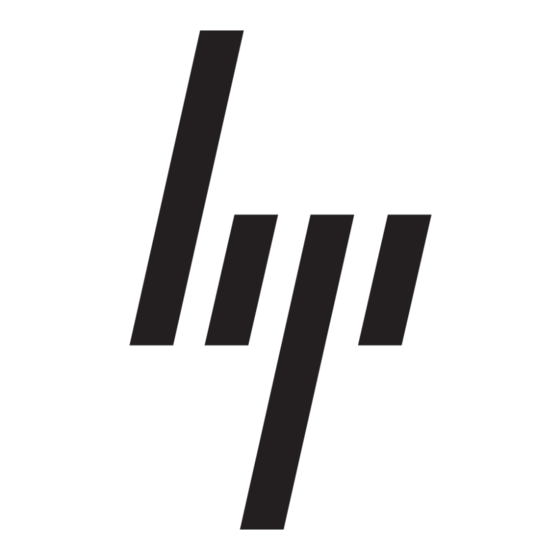
NOTE:
Vision Diagnostics is included with some computer models only.
If you have already downloaded Vision Diagnostics to a CD, then begin the following procedure at
step 2.
1.
In Windows Explorer, go to C:\SWSetup\ISOs and burn the file Vision Diagnostics.ISO to a
CD.
2.
While the computer is on, insert the CD into an optical drive on the computer.
3.
Shut down the operating system and turn off the computer.
4.
Turn on the computer. The system will boot into Vision Diagnostics.
NOTE:
boot order in the Computer Setup utility. Refer to the Maintenance and Service Guide (English
only) for more information.
5.
At the boot menu, select either the Vision Diagnostics utility to test the various hardware
components in the computer or the HP Memory Test utility to test memory only.
NOTE:
stand-alone application, outside of Vision Diagnostics.
6.
If running Vision Diagnostics, select the appropriate language and click Continue.
7.
In the End User License Agreement page, select Agree if you agree with the terms. The Vision
Diagnostics utility launches with the Survey tab displayed.
Downloading the Latest Version of Vision Diagnostics
1.
Go to http://www.hp.com.
2.
Click the Support & Drivers link.
3.
Select Download drivers and software (and firmware).
4.
Enter your product name in the text box and press the
5.
Select your specific computer model.
6.
Select your OS.
7.
Click the Diagnostic link.
8.
Click the Vision Diagnostics link.
9.
Click the Download button.
NOTE:
The download includes instructions on how to create the bootable CD.
Turning Off the Computer
To properly turn off the computer, first shut down the operating system software. In Windows Vista,
click Start, click the arrow on the lower right corner of the Start menu, then select Shut Down. The
computer automatically shuts down. In Windows 7 and Windows XP Professional, click Start > Shut
Down. In Windows XP Home, click Start > Turn Off Computer. In Linux systems, click Computer >
Shut Down.
4
Getting Started
If the system does not boot to the CD in the optical drive, you may need to change the
The HP Memory Test is a comprehensive memory diagnostic utility that is run as a
Enter
key.
ENWW
