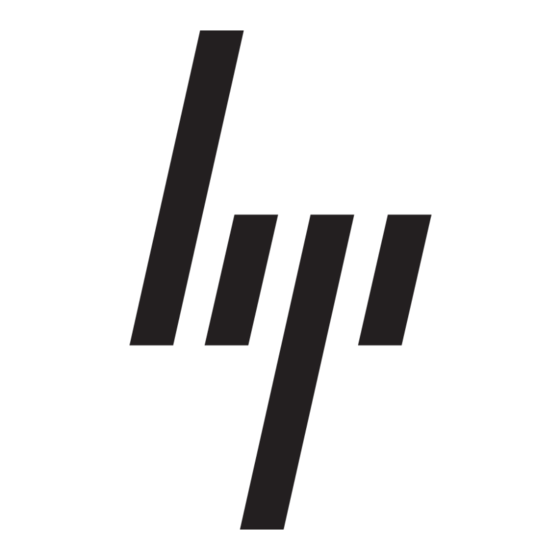Introduction to Toptools Database
Management
This document describes how to use the
Driver/FirmWare features of Toptools Device Manager
when a direct connection from your management
server to the Internet is not possible.
To update a software driver or flash a BIOS, your
Toptools Device Manager must have access to the
new program it will use to update the PC. This
program is stored in the form of a software package
suitable for automatic installation, grouped with other
packages.
From Toptools all BIOS, diagnostics, driver and
Agent packages for HP Desktop PCs are stored in a
system software database called the Revision
Management Database (RMDB).
By default, the Revision Management Database is
located at HP's support website.
The Revision Management Database
(RMDB)
When Toptools Device Manager updates software on
your PCs, it first locates the correct RMDB software
packages at the FTP server on HP's website. These
are then listed on the
Settings >Drivers/FirmWare
Toptools and are available for use through the action
. When you use this command,
Manage Driver/FirmWare
Toptools Device Manager will download the required
packages and carry out the automatic installation
process.
However, depending on your network and security
policies, you may not have installed Toptools Device
Manager on a computer with an Internet connection.
Or the connection may exist but requires the use of
passwords or specific proxy security extensions.
These prevent the tools in the Device Manager from
accessing the Internet.
In either case, you can access the Driver/Firmware
features of Toptools Device Manager by creating a
"mirror" of HP's FTP server on your own network.
Once you have created a local RMDB containing the
correct directory structure and the files are copied
from the HP server, it can be addressed by Toptools
Device Manager just as if it were HP's support
website RMDB.
This solution ensures that the automatic process for
downloading and registering BIOS, diagnostics,
driver and Agent packages can be carried out securely
without Internet access.
This document describes how to add individual
packages to the system software database on your
local system. These packages can be downloaded
individually from the FTP server on HP's website.
A further step would be for you to create your own
software packages for use with Toptools. Though this
is feasible, HP does not recommend you do this and
no support is provided.
HP Product Lines
The principles of setting up a local FTP server for
Toptools Device Manager software updates, as
described here, are essentially the same for HP
Desktop PCs, HP Omnibooks, HP Hubs & Switches,
and HP Visualize Workstation systems.
Setting Up Your Local FTP Server
To set up an emulation of HP's FTP server on your
own network that is able to supply RMDB data when
Toptools Device Manager requires it, you must first
create the local FTP server.
Proceed as follows:
page of
Windows NT
1 Set up your Toptools management server as an FTP
server.
Note: The default installation of Toptools
performs only a "minimal installation" of the
Windows NT Option Pack, which does not
include the FTP server capability. Therefore,
you must re-run the installation of NT Option
Pack to install the FTP server. Do this from
either:
a Your Toptools CD-ROM (program
SETUP.EXE in the directory PWS or IIS,
depending on whether you are running
Windows NT 4.0 Workstation or NT 4.0
Server, respectively, or
1