HP 800 Series Panduan Instalasi - Halaman 19
Jelajahi secara online atau unduh pdf Panduan Instalasi untuk Desktop HP 800 Series. HP 800 Series 34 halaman. Version a.01.08
Juga untuk HP 800 Series: Catatan Rilis (19 halaman)
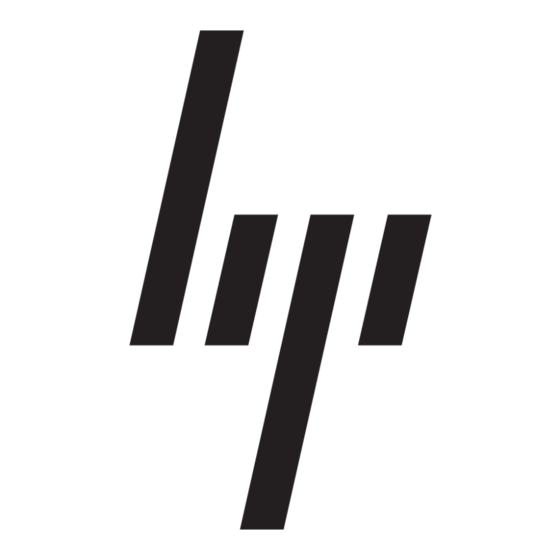
To restore Windows for Workgroups
The following procedure describes how to restore Windows for Workgroups and
your original OmniBook software. These steps will delete any software or files you
may have installed or created on your hard disk since the original set-up. Back up
what you would like to save.
The equipment you need are the OmniBook, its ac adapter, a floppy drive, and a
CD-ROM drive (preferably SCSI-type). You also need the Recovery CD-ROM and the
Support Utility floppy disk.
1. Install DOS 6.22 (from back-up installation disks or from purchased software)
onto drive C as follows:
2. Insert MS-DOS disk #1 into the floppy drive. Switch to drive A, then format drive
C by typing FORMAT C: /U. If you cannot format the drive, type FDISK C:
and choose option 1 to prepare the drive for formatting. Reboot the computer
and follow the instructions in the display. Install the fourth disk separately: at
the A: prompt, type SETUP C:\DOS. When prompted for installation choices,
choose All Components, and choose the VGA display driver. Reboot when
done.
3. Install Windows for Workgroups (from back-up installation disks or from
purchased software) onto drive C as follows:
Insert disk #1 and type A:SETUP.
Choose the Express Setup.
Select all defaults for this installation. Do not install any printers or networks.
Install them after the rest of this installation is complete.
The installation does not use all of the Windows disks.
4. Connect a SCSI CD-ROM drive (HP part number F1196A) to the OmniBook's
docking/SCSI port according to the CD ROM drive's instructions. (This requires
a special OmniBook-to-SCSI adapter cable, HP part number F1182A, unless you
are using a docking system.) If you have a non-SCSI CD-ROM drive (parallel
port or PC-card slot), read the README.1ST file on the Support Utilities disk.)
5. Turn on the CD-ROM drive and insert the Recovery CD-ROM —make sure you
use the correct CD-ROM.
6. Insert the Support Utilities disk into the floppy drive.
Using OmniBook Disk Drives
Restoring OmniBook Software
1-19
