HP ProCurve 1810G-24 Panduan Instalasi dan Memulai - Halaman 20
Jelajahi secara online atau unduh pdf Panduan Instalasi dan Memulai untuk Beralih HP ProCurve 1810G-24. HP ProCurve 1810G-24 48 halaman. Procurve 1810g series
Juga untuk HP ProCurve 1810G-24: Spesifikasi (2 halaman), Informasi Keselamatan dan Peraturan (2 halaman)
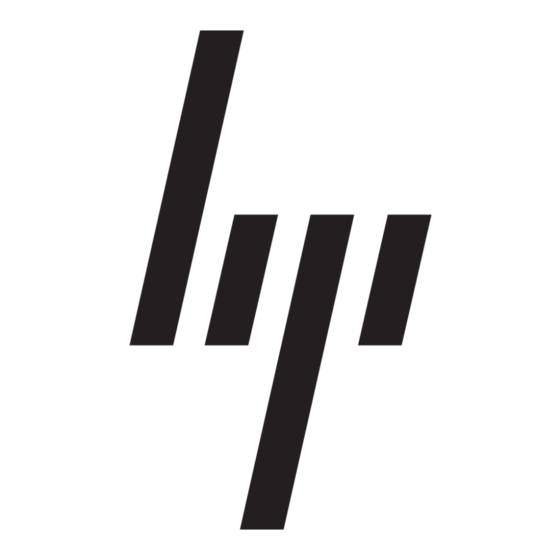
Installing the Switch
Installation Procedure
Horizontal Surface Mounting
Place the switch on a table or other horizontal surface. The switch comes with
rubber feet in the accessory kit that can be used to help keep the switch from
sliding on the surface.
Attach the rubber feet to the four corners on the bottom of the switch within
the embossed angled lines. Use a sturdy surface in an uncluttered area. You
may want to secure the networking cables and switch power cord to the table
leg or other part of the surface structure to help prevent tripping over the
cords.
4. Connect the Switch to a Power Source
1.) Plug the included power cord into the switch's power socket and into a
2.) Re-check the LEDs during self test. See "Self Test LED Behavior" on
5. Connect the Network Cables
Connect the network cables, from the network devices or your patch panels,
to the fixed RJ-45 ports on the switch or to any mini-GBICs you have installed
in the switch.
N o t e
Each of the two mini-GBIC slots is shared with the associated 10/100/
1000Base-T RJ-45 port. If a mini-GBIC is installed in a slot, the associated
RJ-45 port is disabled.
When a network cable from an active network device is connected to the port,
the port LED for that port should go on. If the port LED does not go on when
the network cable is connected to the port, see
on page
2-10
nearby AC power source.
page 2-5.
3-2.
"Diagnosing with the LEDs"
