HP StorageWorks 9100 - Extreme Data Storage System Petunjuk - Halaman 3
Jelajahi secara online atau unduh pdf Petunjuk untuk Beralih HP StorageWorks 9100 - Extreme Data Storage System. HP StorageWorks 9100 - Extreme Data Storage System 4 halaman. Hp storageworks 3gb sas bl switch installation instructions (496788-002, march 2009)
Juga untuk HP StorageWorks 9100 - Extreme Data Storage System: Panduan Pengguna (50 halaman), Petunjuk Instalasi (3 halaman)
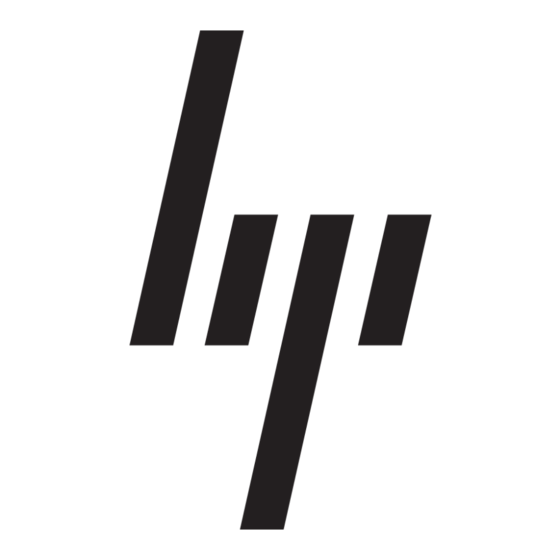
Installing the replacement switch
NOTE:
•
The 3Gb SAS Switch may be hot-installed in an operational
enclosure.
•
The 3Gb SAS Switch does not have a power on/off button.
Power is automatically applied or removed when the switch
is installed or removed from the enclosure. Alternatively, power
can be applied or removed through the Onboard Administrator
application.
•
Connect SAS cables to external storage enclosures only after
confirming that the desired firmware version is installed on the
switch.
For illustration purposes, the following images demonstrate installing a
3Gb SAS BL Switch in interconnect bay 5 of a BladeSystem c7000
enclosure.
1.
Prepare the switch.
2.
Install the switch in the open interconnect bay.
When installed in an operational enclosure, the switch automatically
powers up and performs a series of Power On Self Tests.
IMPORTANT:
Do not connect SAS cables to external storage enclosures until
you have accessed the switch and confirmed that the desired
firmware version is installed on the switch. (See
firmware
version).
Verifying proper operation
Check the following to verify that the switch is working properly:
•
Switch LEDs—See
Switch LEDs
patterns.
•
Onboard Administrator—View system information and confirm that
the device status is Normal. For more information, see the Onboard
Administrator user guide.
•
Virtual SAS Manager—View Status Alerts and device information
for messages regarding the replacement. (See
ware
version.)
Confirming the firmware version
Firmware is pre-installed on each switch in the factory, but updated,
alternative, or a preferred version may be available. The following types
of firmware are available for the 3Gb SAS BL Switch; choose the
firmware type that is best for your environment:
•
Firmware versions less than 2.0.0.0—Single open zone support.
nl
By default, all blade servers have access to all storage connected to
the switch. These settings are pre-configured and cannot be altered.
To restrict access to the storage, use features included in your storage
management software.
•
Firmware versions 2.0.0.0 and higher—Multi-zone support.
nl
By default, for servers to access storage, switch-port or drive-bay
zone groups must be created. Zone groups provide user-defined
isolation within the switch.
The installed firmware version is displayed in the VSM near the center
of the HP Virtual SAS Manager banner. Access the VSM and make note
of the installed firmware version on each 3Gb SAS BL Switch.
As needed, update firmware on the switches. Firmware is installed using
the VSM application. For details, see the HP Virtual SAS Manager user
guide, available on the 3Gb SAS BL Switch manuals page
www.hp.com/support/manuals.
IMPORTANT:
•
Firmware on the replacement switch may be a different version
than what was installed on the failed switch. Before operating
or connecting cables to the replacement switch, make sure that
it is running the desired firmware version.
•
When moving from single open zone firmware to multi-zone
firmware, you must configure zone groups and assign them
to the servers. Otherwise, the servers will not be able to access
the storage. (See
•
When two 3Gb SAS BL Switches are installed in the same row
of the enclosure, make sure that they are running the same
firmware version.
Page 3
Confirming the
on page 2 and check for healthy LED
Confirming the firm-
Configuring the switch
.)
http://
