3Com 3C892 - OfficeConnect ISDN Lan Modem Router Menyiapkan - Halaman 8
Jelajahi secara online atau unduh pdf Menyiapkan untuk Modem 3Com 3C892 - OfficeConnect ISDN Lan Modem Router. 3Com 3C892 - OfficeConnect ISDN Lan Modem Router 14 halaman. Setting up the isdn lan modem
on a static network
Juga untuk 3Com 3C892 - OfficeConnect ISDN Lan Modem Router: Panduan Memulai (8 halaman)
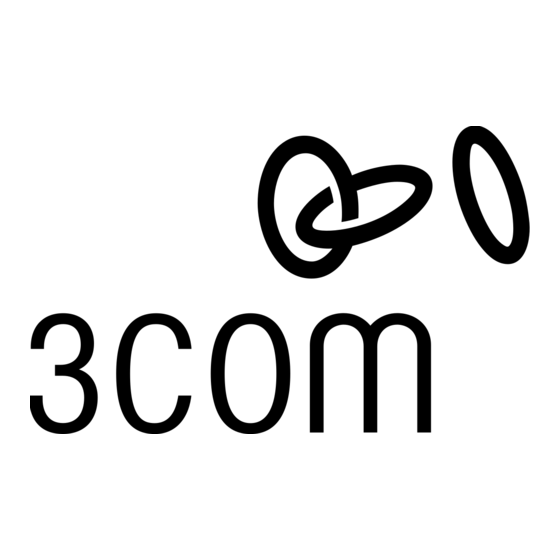
S
U
ISDN LAN M
8
ETTING
P THE
Configuring the ISDN
LAN Modem
Before You Begin
Setting Up Your
Computer
O
A S
N
ODEM
N
TATIC
ETWORK
This section describes how to configure the ISDN LAN modem for the typical
configuration. The typical configuration provides the basic set up and it includes
what most users need to get up and running. It provides instructions for setting
up your ISDN line and connecting to the Internet for a static network.
Before you configure the ISDN LAN modem, you should have already done the
following:
Installed the hardware as described in "Installing the ISDN LAN Modem".
Installed and set up TCP/IP up on all computers you intend to connect to the
ISDN LAN modem. If TCP/IP is not installed and set up, refer to "Setting Up
TCP/IP for Windows and Macintosh".
CAUTION: You should only have one computer physically connected to the
ISDN LAN modem during configuration. Once you complete the configuration
process, connect any other computers you would like to have on the LAN.
Telephone number(s) for your ISDN line provided by your telephone
company.
If you want to set up a connection to an ISP, you will also need the
telephone number to call for access to your ISP, as well as your user name,
password and DNS address (if your service provider requires a DNS address to
be configured).
Because your computer has a static IP address, you must verify and possibly
change some settings on your computer before you begin the configuration
procedure. The ISDN LAN modem must be your gateway to get outside of your
LAN and one of your DNS servers. Follow the procedure in the appropriate
section to make sure that this is the case.
For Windows 95 Users
1 From the Start menu, select Settings and then Control Panel.
2 Double-click Network and then select TCP/IP.
If you have multiple TCP/IP entries, select TCP/IP for the Ethernet card associated
with the ISDN LAN modem.
3 Click Properties and then select the Gateway tab and write down the first IP
address in the Installed Gateways list.
4 Click on the DNS Configuration tab.
5 In the DNS Server Search Order edit box, enter the Gateway IP address you
wrote down as part of the previous step and then click Add.
6 Click OK to close the TCP/IP Properties box.
7 Click OK to close the Network control panel.
You are asked to restart your computer.
8 Click OK.
