3Com PCI Faxmodem Panduan Instalasi - Halaman 8
Jelajahi secara online atau unduh pdf Panduan Instalasi untuk Modem 3Com PCI Faxmodem. 3Com PCI Faxmodem 12 halaman. Installation guide for windows
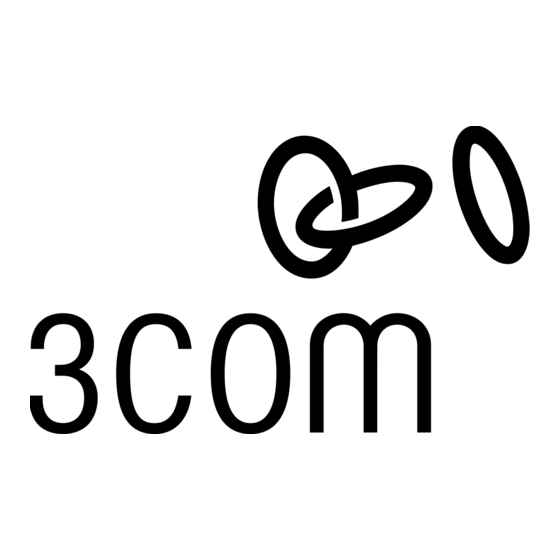
R .
are exchanging tones, but
This dials the 3Com BBS.
ve a 56K Internet connection.
__________________________
Possible solution:
If you have a Winmodem modem, check with the software's manufac-
turer to determine whether or not the software is fully Windows-based.
Some software runs in Windows but has DOS components. Such
software will not work with a Winmodem modem.
Problem: Plug and Play does not detect your modem. You've installed
the modem and Windows has restarted, but you see only your normal
desktop. You do not see any screens indicating new hardware has been
detected.
Possible solution:
The Plug and Play installation was not successful. Try the following:
1. Click Windows Start and click Shut Down .
2. When asked if you wish to shut down your computer, click
Yes .
3. When Windows indicates that it is safe to turn off your
computer, turn it off.
4. Wait 15 seconds before turning the computer back on.
5. Windows may detect your modem upon this restart even if
it did not detect the modem during the initial installation.
• If you see screens indicating Windows had detected new
hardware, follow the on-screen instruction to install the
modem.
• If you do not see the new hardware screens, continue
with step 6.
6. Click Windows Start .
7. Point to Settings .
8. Click Control Panel .
9. Double-click the System icon.
10. Click the Device Manager tab on the "System Properties"
screen.
11. Look for "Other Devices" or "Unknown Devices" in the list
that appears:
• If you do not see either of these options in the list, please
see the "Support Resources" section below.
• If you do see one of these options, double-click the
option and continue with step 12.
12. If the description that appears matches the modem you
are trying to install, click the Remove button. If it does not,
please see the "Support Resources" section below.
13. Click OK when Windows asks if you want to remove the
device.
14. Restart the computer and continue with the on-screen
instructions. If the computer does not detect the modem
after this second restart, please see the "Support Re-
sources" section below for additional help.
_______________________________________________________
Support Resources
If you have not fixed a problem after trying the suggestions in the
America Online
Provides resources such as file libraries, mes
customer support, and product announcemen
type 3COM .
Are You Still Having Problems?
1. Call the Dealer Who Sold You the Mode
The dealer may be able to troubleshoot the pr
or may request that you bring the modem ba
service.
2. Call 3Com's Technical Support Departm
847 262 5151
8:00 - 6:00 CST M-F
Manufacturer's Declaration of Confor
3Com Corporation
3800 Golf Road
Rolling Meadows, IL 60008
U.S.A.
declares that this product conforms to the F
Part 15:
Operation is subject to the following two co
(1) this device may not cause harmful elect
(2) this device must accept any interferenc
interference that may cause undesired
This equipment uses the following USOC ja
Caution to the User
The user is cautioned that any changes or m
approved by the party responsible for comp
authority to operate the equipment.
Part 68:
This equipment complies with FCC Rules Pa
of the modem is the FCC Registration Numb
Number (REN). You must provide this inform
company if requested.
The REN is used to determine the number o
connect to your telephone line. In most are
devices connected to one line must not exc
contact your telephone company to determ
your calling area.
This equipment uses the following USOC ja
This equipment may not be used on coin se
telephone company. Connection to party li
A FCC
li tt l h
d d
d
