3Com 3CRWEASYG73 - 11g Wireless LAN Outdoor Panduan Memulai Cepat - Halaman 12
Jelajahi secara online atau unduh pdf Panduan Memulai Cepat untuk Perangkat Keras Jaringan 3Com 3CRWEASYG73 - 11g Wireless LAN Outdoor. 3Com 3CRWEASYG73 - 11g Wireless LAN Outdoor 14 halaman. 11g 54mbps wireless lan building-to-building bridge family
Juga untuk 3Com 3CRWEASYG73 - 11g Wireless LAN Outdoor: Lembar data (4 halaman)
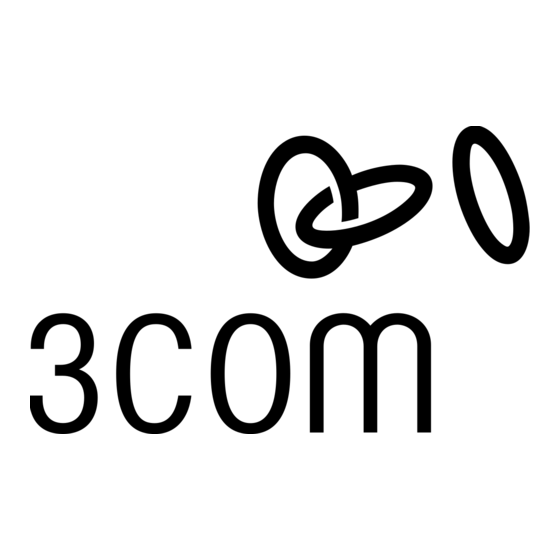
If 3Com Wireless Infrastructure Device Manager (WIDMAN) finds that your PC cannot connect to the Wireless Bridge by IP,
it would pop-up a dialog requesting that you change the IP address of the device. Then the utility will prompt you to enter
[Note: default password is ''blank'']
the password of the bridge.
If the password is correct, you will be able to configure it through the WEB UI.
[NOTE: It can take up to 60 seconds for the 3Com Building to Building Bridge to boot up after power has been
connected. The Bridge will not appear in the WIDMAN utility unit boot up is complete. Click the REFRESH button
occasionally until the Bridge appears.]
The first time you configure the Wireless Bridge, you will see an initial Settings page. In this page, you will setup the
username/password for administrator access. On international versions of the Bridge, you will select Country Settings on
this page as well.
For more detailed settings of the Wireless Bridge, please refer to ''3Com 802.11g 54Mbps Wireless Building to Building
Bridge User's Guide''.
3Com Corporation
Page 11
