CalDigit tuff-nano Panduan Pengguna - Halaman 8
Jelajahi secara online atau unduh pdf Panduan Pengguna untuk Penyimpanan CalDigit tuff-nano. CalDigit tuff-nano 14 halaman.
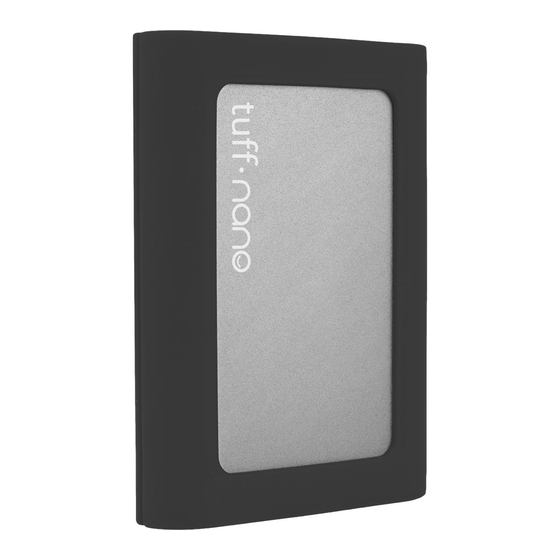
6.
When the disk comes online, right click on the "Unallocated" area and select
"New Simple Volume".
7.
The "New Simple Volume Wizard" pop-up window will appear. Follow the
simple on-screen instructions to finish formatting your Tuff nano.
8.
The Tuff nano will mount on your Windows computer.
Note: USB-C and Thunderbolt™ 3 users must use the supplied USB-C cable, a
certified USB-C cable (10Gb/s) or a Passive Thunderbolt™ 3 cable.
Need help setting up your Tuff nano? Email [email protected].
8
