Lenovo IdeaTab A1000L-F Panduan Pengguna - Halaman 4
Jelajahi secara online atau unduh pdf Panduan Pengguna untuk Tablet Lenovo IdeaTab A1000L-F. Lenovo IdeaTab A1000L-F 26 halaman.
Juga untuk Lenovo IdeaTab A1000L-F: Panduan Memulai Cepat (2 halaman)
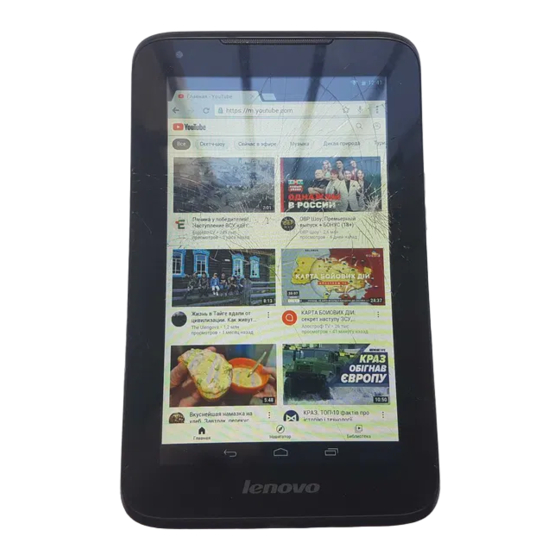
IdeaTab A1000L - Chapter 01
1-3 Turning On/Off Your IdeaTab
Turning On Your IdeaTab
Press and hold the Power button on your IdeaTab for about 3 seconds, then
release it. The Lenovo logo and the startup screen will appear in sequence,
indicating your IdeaTab has been turned on.
Turning Off Your IdeaTab
Press and hold the Power button on your IdeaTab for about 1 second. The
Power off pop-up window will appear. Tap OK to turn off your IdeaTab.
1-4 Activating/Deactivating the Display
Activating the Display
With the display deactivated, press the Power button on the IdeaTab to activate
the display. The IdeaTab's display will then illuminate, indicating that it has been
activated.
Deactivating the Display
If you do not need to use your IdeaTab temporarily, you can press the Power
button to deactivate the display. Your IdeaTab will then enter standby mode to
save power.
1-5 Screen Lock/Unlock
Screen Lock
Auto-Lock
You can set screen timeout by tapping Sleep in Display under
Settings. If there is no operation within the preset standby time, the display will
automatically deactivate, and your IdeaTab will be locked automatically.
Manual Lock
If you do not need to use your IdeaTab temporarily, you can press the Power
button for about 1 second to deactivate the display. Your IdeaTab will then be
locked, and will enter standby mode.
Screen Unlock
When in standby mode, press the Power button on your IdeaTab to activate the
display. Then, tap and hold the lock icon, and drag the slider over the unlock
file:///C|/Users/xieqy1/Desktop/EN UG/chapter01.html[2013/8/14 14:56:18]
