Casio 1044 Manuale del prodotto
Sfoglia online o scarica il pdf Manuale del prodotto per Guarda Casio 1044. Casio 1044 7.
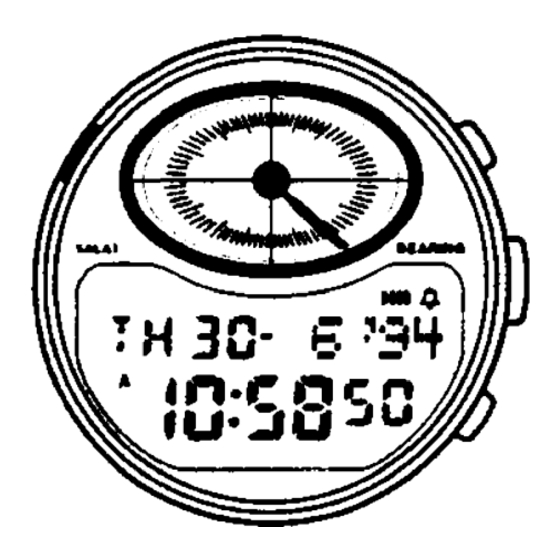
Module No 10
PART 1 GENERAL GUIDE
The operational procedures for Modules 1044 and 1244 are identical. All of the
illustrations in this manual show Module 1044.
[Module No. 1244]
[ Gregorian Date Display ]
PART 2 TIMEKEEPING MODE
This part of the manual tells you how to set the city data (to tell the watch where you
are), the prayer time calculation method,* and the current time and date. Note that the
settings you make in the Timekeeping Mode are used by the Digital Compass and
Prayer Time function. Make sure you make these settings correctly.
* There are number of different prayer time calculation methods in use, depending on
geographic region. This watch is pre-programmed to calculate prayer times in
accordance with the method you select. For details, see "
calculation methods."
• In the Timekeeping Mode, you can switch the date display between Hijra style and
Gregorian style. For details, see "2-4 About the Timekeeping Mode display."
• In the Timekeeping Mode, hold down B to illuminate the display.
2-1 About city data...
With the city data, you tell the watch your current location so that it can calculate other data.
Be sure to change the city data setting whenever you move from one city to another.
City data consist of time differential from Greenwich Mean Time (GMT), latitude,
longitude, and directional variation (variation between true north and magnetic north)
for the city where you are currently located. You can use either of the two following
methods to set city data.
• Standard Data Input
With this method, you simply specify one of 30 pre-programmed city codes, and all
other data (based on data for 1990) is input automatically. With this method, however,
you must remember to change the time differential from GMT whenever you switch
between summer time and standard time. A complete list of the available city codes
can be found at the end of this manual.
• Original Data Input
With this method, you make each of the settings by yourself. There are two methods
you can use to preset original data: editing pre-programmed city data or inputting new
data.
To edit pre-programmed city data, you select one of the pre-programmed city codes
and make changes in its data to suit your current location.
To input new data, you must make each setting one-by-one.
To set city data using city codes
Press
1.
(A)
Graphic display area
the currently set city code starts to flash on the display
because it is selected.
2. While the city code is selected (flashing), press (D) or
(B) to scroll through the 3-letter city codes until the one
you want is displayed.
• See the City Code List at the end of this manual for a full
list of available city codes.
3. After you select your city code, press © to advance to
the GMT differential setting.
City code
• Pressing © causes the GMT differential to start flashing,
GMT differential
4. If you want to change the GMT differential setting (to
(+9 hours)
adjust for the
to increase the time differential or (B) to decrease it.
Prayer time calculation
method number
• If you do not want to change the GMT differential setting, skip this step and proceed
to step 5.
• Pressing (D) and (B) changes the time differential in 15-minute increments.
• The hours setting changes automatically whenever a change in the minutes settings
0 0
increases or decreases past
.
• You can set the GMT differential within the range of -11 hours to +13 hours 45
minutes.
5. After you finish making your setting, press
Mode.
• After you change the setting in the above procedure, the watch needs a bit of time to
calculate certain information. During this calculation, the pattern in the graphic
display moves. Wait until this display stops moving before you try to set any further
data.
• If you do not operate any button for a few minutes while a selection is flashing, the
flashing stops and the watch automatically goes back to the Timekeeping Mode.
• After you change the GMT differential for summer time, the city code (which is
displayed with the city data when setting the prayer time calculation method) is
marked with a
to indicate that its data has been changed.
Hold down
B for 3
seconds.
HI J R A
HI
1 -MUHRM
1 0 :5 8 5 0
[ Hijra Date Display ]
2-2
About prayer time
while in the Timekeeping Mode. At this time,
1
-hour change for summer time), press
(A)
twice to return to the Timekeeping
1 1 44
4
To switch from the Timekeeping Mode to the Prayer Time Mode, hold down © for
about one second. For other modes, simply press © to change from mode to mode.
After you perform an operation in any mode, pressing © returns to the Timekeeping
Mode.
SALAT
T H 3 0 FAJR
2 : 3 9
To set original city data
When setting original city data, you can use the City Data List at the back of this
manual and the Directional Variation Map (included separately with this watch).
GMT differential
(hours:minutes)
Prayer time calculation method
number
3. After you select the city code (3-letter city code o r "_ _ _"), press
the GMT differential setting.
• Pressing © causes the GMT differential to start flashing.
4. Press (D) to increase the time differential or (B) to decrease it.
• Pressing (D) and (B) changes the time differential in 15-minute increments.
• The hours setting changes automatically whenever a change in the minutes settings
increases or decreases past
• Holding down (D) or (B) changes the time differential at high speed.
• You can set the GMT differential within the range of -11 hours (-11 :00) to +13 hours
45 minutes (13:45).
Press (D).
60° S
0°N
Press (B).
Press (D).
179°W = 0°E
Press (B).
Qibla value
Directional variation
Press (D).
60°W
0°E
Press (B).
Notes
8
:
0
0
U 'U U
Note here that the prayer time calculation method (see "2-2 About prayer time
calculation methods") is also considered to be part of the pre-programmed data.
Because of this,
has been changed, also.
HIJRA
HI J R A
30- 6
CMPSS
NORTH
1
. Press (A) while in the Timekeeping Mode. At this time,
the currently set city code starts to flash on the display
because it is selected.
2. While the city code is selected (flashing), press (B) or (D)
3
to scroll through the
-letter city codes until the one you
want is displayed.
• If you are going to use pre-programmed city data, you
should select a city code for a location that is close to the
one whose data you want to set.
• If you are going to input new data, select "_ _ _" as the
city code.
0 0
.
5. After you set the GMT differential, press
( B )
to the latitude setting.
Latitude
6
. Use (D) and (B) to change the latitude within the range
shown in the illustration. Holding down either button
60° N
changes the setting at high speed.
7. After you set the latitude, press
longitude setting.
Longitude
8
. Use (D) and (B) to change the longitude within the range
shown in the illustration. Holding down either button
180°E =
changes the setting at high speed.
9. After you set the longitude, press © to advance to the
directional variation setting.
• The sample display illustrated here shows a directional
variation of 7 degrees west.
• For details on the Qibla value, see "3-2 About Qibla
values...".
10. Use (D) and (B) to change the directional variation
60° E
setting the range shown in the illustration. Holding
down either button changes the setting at high speed.
11. After finish setting your city data, press
return to the Timekeeping Mode.
• Anytime you change pre-programmed city data, the city
code (which is displayed with the city data when setting
the prayer time calculation method) is marked with a " # "
to indicate that its data has been changed.
" is shown with the city code if the prayer time calculation method
1 0 4 4 1 2 4 4 - 1
ALARM
12:00
1 2 :0 0
to advance to
to advance
to advance to the
(A)
twice to
