GAMES MICROSOFT XBOX NFL FEVER 2003 Manuale - Pagina 11
Sfoglia online o scarica il pdf Manuale per Videogioco GAMES MICROSOFT XBOX NFL FEVER 2003. GAMES MICROSOFT XBOX NFL FEVER 2003 18.
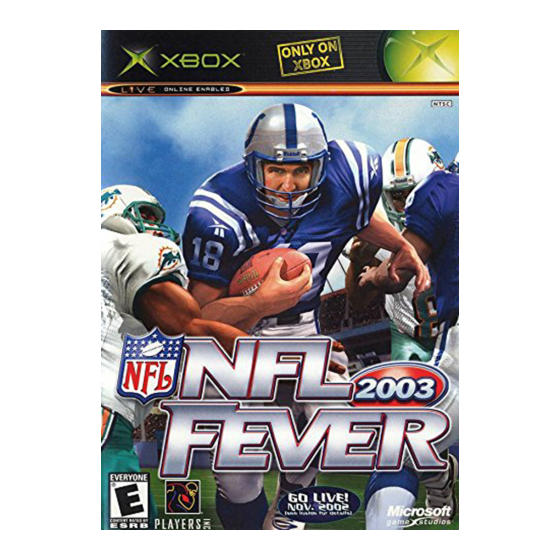
GET ONLINE –
GO REALL Y DEEP
So you're in Seattle, and your best friend just moved to Miami.
Think your gaming days are over? Not by a long shot, if you'll
pardon the pun. NFL Fever 2003 makes it possible for you
to keep right on playing, whether you're next door or several
states away. With the Xbox™ Live service, you can find your
friends online, talk trash to them, and extend your Xbox games
by downloading content. To determine if the Xbox Live service
is available in your region, go to www.xbox.com.
Getting Connected
Naturally, there are a few steps you need to take before you
can throw a 3,000-mile pass. First, you must connect your
Xbox console to a direct or shared broadband connection.
Then, you have to sign up for the Xbox Live service. For
more information on these steps, see the Xbox Live service
Quick Start card that came with this game, or check out
www.xbox.com. If you need more help, call 1-800-4MY-XBOX
(1-800-469-9269).
Signing In
When you're ready to
sign into the Xbox Live
service, select Network
Play from the Main
Menu, and then select
Online. The first area you
encounter is the Xbox
Live Sign In screen.
This is where you select a
user profile and an Xbox
Live ID for each player who is signing in.
At least one player must select a valid account with the Xbox
Live service. Then, up to three additional players can sign in as
Guest. Note that guests cannot use any voice capabilities.
18
When every player has selected a profile and an account, press
the A button to sign in and enter the NFL Fever Lobby.
Entering the Lobby
When you are in the
NFL Fever Lobby, you
are presented with a
number of options. Note
that if any player presses
the B button while in the
NFL Fever Lobby, every
player will be signed out
of the Xbox Live service.
NFL Fever Lobby Options
Quick Match
Find an opponent immediately, without specifying
game criteria.
View your current Friends List, see the online
Friends List
status of a friend, and invite a friend to play.
OptiMatch
Create and host a game, or specify criteria for the
game you would like to join.
Voice/
Set your Online Status, and decide whether or not
User Status
to change the sound of your voice.
Rankings
See where you rank, and view stats on
other players.
Content
Download updated rosters.
Downloads
Sign Out
Quit your game session, and sign out of the Xbox
Live service.
19
