LG 1200 Manuale d'uso - Pagina 21
Sfoglia online o scarica il pdf Manuale d'uso per Telefono cellulare LG 1200. LG 1200 40. Lg cell phone user guide
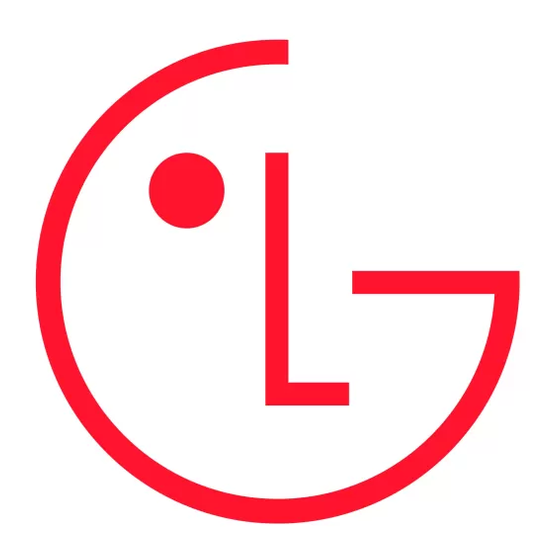
Saving a Phone Number From Call History
_
Erasing Call History
_
The Call History keeps track of incoming calls; calls made from your STi Mobile phone, and missed calls. This section
guides you through accessing and making the most of your Call History.
Viewing Call History
You'll find the Call History feature very helpful. It is a list of the last 10 phone numbers (or Internal Phone Book
entries) for calls you placed, accepted, or missed. Call History makes redialing a number fast and easy. It is
continually updated as new numbers are added to the beginning of the list and the oldest entries are removed from
the bottom of the list.
Each entry contains the phone number (if it is available) and Internal Phone Book entry name (if the phone number is
in your Internal Phone Book). Duplicate calls (same number and type of call) may only appear once on the list.
To view a Call History entry:
1. From the main menu, highlight Call History and press
2. Highlight Outgoing Calls, Incoming Calls, or Missed Calls and press
3. Highlight the Call History entry you wish to view and press
Call History Options
For additional information and options on a particular call, highlight a Call History entry and press
option, highlight it and press
Call to dial the phone number (if available).
_
Phonebook Info to display the entry's Internal Phone Book entry (if the number is in your Internal Phone Book).
_
– or –
Save to save the phone number if it is not already in your Internal Phone Book. (See "Saving a Phone Number From
_
Call History" on page 54.)
Time/Date to see the time and date of the selected entry.
_
Prepend to add numbers to the beginning of the phone number. (See "Pre-pending a Phone Number From Call
_
History" on page 55.)
Erase to erase the entry from Call History.
_
Next to display the next Call History entry.
_
Previous to display the previous Call History entry.
_
Tip: You can also view the next Call History entry by pressing the navigation key right or view the previous entry by
pressing the navigation key left.
Making a Call From Call History
To place a call from Call History:
1. From the main menu, highlight Call History and press
2. Highlight Outgoing Calls, Incoming Calls, or Missed Calls and press
3. Highlight the entry you wish to call and press
4. Highlight Call and press
Note: You cannot make calls from Call History to entries identified as No ID or Restricted. Calls labeled Data or Fax
can only be dialed through a personal computer.
Saving a Phone Number From Call History
Your STi Mobile phone can store up to 99 Internal Phone Book entries. Phone Book entries can store up to a total of
five phone numbers and each entry's name can contain sixteen characters.
To save a phone number from Call History:
1. From the main menu, highlight Call History and press
2. Highlight Outgoing Calls, Incoming Calls, or Missed Calls and press
3. Highlight the number you wish to save and press
4. Highlight Save and press
5. Highlight a label for the number and press
6. Enter a name for the Internal Phone Book entry (see "Entering Text" on page 25) and press
the number to an existing phone book entry by highlighting the desired entry and pressing, as long as the entry
contains fewer than five numbers and there is no other number within the entry with the same label as the new
number.
7. To select an option, highlight it and press
Done to save the entry.
_
.
OK
.
OK
.
OK
OK
.
OK
.
OK
.
OK
.
OK
.
OK
.
OK
.
OK
.
OK
.
OK
.
OK
.
15
. To select an
OK
. You may also add
OK
