LG A133R Manuale di avvio rapido
Sfoglia online o scarica il pdf Manuale di avvio rapido per Telefono cellulare LG A133R. LG A133R 2.
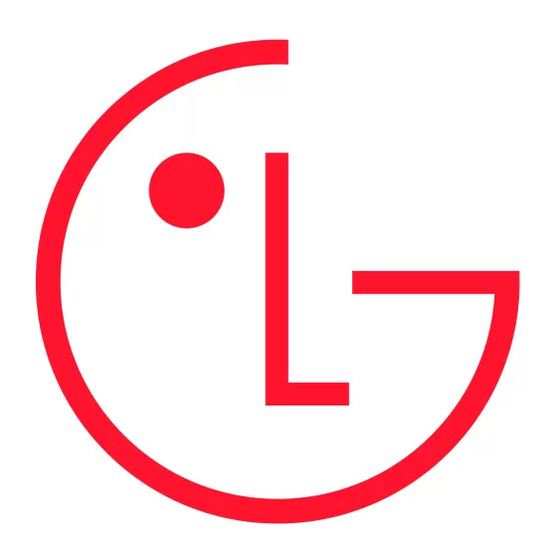
LG-A133R Quick Start Guide
Some contents in this manual may differ from your phone depending on
the software of the phone or your service provider.
P/N: MBM63316301(1.0)
Printed in China
Bluetooth QD ID B016672
3 Install the SIM card
4 Install the battery
Slide the SIM card into the SIM card slot (as shown
Insert the top of the battery first into the top edge of the
below). Make sure that the gold contact area on the
battery compartment. Ensure that the battery contacts
card is facing downwards. To remove the SIM card, pull it
align with the terminals on the phone. Press the bottom
gently in the opposite direction.
of the battery down until it snaps into place.
General functions
Making a Call with the Send Key
1 Press the
Calls
missed, dialed and received calls will be displayed.
2 Highlight the desired number by using the navigation
Making a call
keys.
1 Make sure your phone is powered on.
3 Press the
2 Enter a phone number, including the area code. To
delete a number on the display screen, simply press
the right soft key
key to erase one digit at a time.
TIP! Press and hold the right soft key
key to erase
the entire numbers.
3 Press the
[SEND] key to call the number.
4 To end the call, press the
[END] key.
Camcorder
My games & Apps - The game and application files
saved on your phone are displayed.
When recording a video clip, you have many of the same
Others - When you receive fi les of an undefi ned format
Settings options as with taking a photo.
(such as .vcs, .vcf, etc.) via email, the files are displayed.
1. Open the flip and press
Camera
2. Press
Media.
Camcorder.
3. Press
Using the camera module built into your phone, you can
4. Using the phone's main LCD as a viewfinder, aim the
take pictures of people or events while on the move.
camera lens to your subject.
Additionally, you can send photos to other devices as a
5. Press
key to start recording. To stop recording, press
picture message.
Stop. The recording will be saved automatically.
1. Open the flip and press
[Menu].
6. Press the left key
2. Press
Media.
3. Press
Camera.
Music
4. Using the phone's main LCD as a viewfinder, aim the
Recently Played - This allows you to view the recently
camera lens to your subject.
played tracks.
5. Press
key until the shutter sounds.
All Tracks - This allows you to view all songs in your
Options to rename and edit
6. Press the left key
music library.
the photo.
Playlists - This allows you to create your own playlists.
Phone Components
Navigation keys
Use for quick access to phone functions.
Send key
- Dial a phone number and answer a call.
- In standby mode: Shows a history of calls.
Number key
In most of the time, the numeric keys are used
to input numbers and letters.
Micro USB Port / Earphone jack /
Charger port
* key
5 Charging your phone
Unfasten the cover of the Charger/USB port on the left
side of your phone. Insert the charger to the phone (the
'LG' side of the connector has to be facing down when
connecting to the phone) and then plug it into the power
socket. Your LG-A133R need to be charged until the Full
Battery message appears on the screen.
Important!: You must insert the battery before charging.
Menu Tree
[SEND] key, and the most recent
1 Call Log
2 Contacts
1 Call Log
1 Names
2 Missed Calls
2 Settings
3 Received Calls
3 Groups
4 Dialed Numbers
4 Speed Dials
5 Call Duration
5 Service Dial
[SEND] key.
6 Packet Data Counter
Numbers
7 Call Costs
6 Own Number
7 My Business Card
6 Messaging
7 Organizer
1 Create Message
1 Alarm Clock
2 Inbox
2 Calendar
3 My Mailbox
3 To-Do List
4 Drafts
4 Notes
5 Outbox
5 Secret Notes
6 Sent Items
6 Cash Book
7 Saved Items
7 BMI calculator
8 Emoticons
8 Calculator
9 Message Settings
9 Stopwatch
10 Date Finder
11 Converter
12 World Time
13 Go To
14 Settings
Artists - This shows the list of artists in your music library.
Albums - This shows the list of albums in your music
library.
Genres - This shows the list of genres in your music
[Menu].
library.
Shuffle Tracks - This allows you to play all songs in your
music library in random order.
FM Radio
You can receive FM radio with your external earphone.
You can listen to your favourite radio station anytime.
Options to rename the video.
Voice Recorder
Use the Voice Recorder to record voice memos or other
sounds.
Ringtone Creator
This menu allows you to make ringtones form other
audio files in your phone.
Earpiece
Display screen
Soft keys (Left soft key / Right soft key)
These keys perform the function Indicated in
the bottom of the display.
Side volume keys
End key
- Switch on/off (hold)
- End or reject a call.
# key
WARNING: Use unauthorized accessories could damage
your phone and void your warranty.
3 My Account
5 Internet
4 Media
1 Home
1 Gallery
2 Camera
2 Google Search
3 Bookmarks
3 Camcorder
4 Music
4 Last Web Address
5 Settings
5 FM Radio
6 Voice Recorder
6 Go to Address
7 Saved Pages
7 Ringtone Creator
8 Games &
9 Settings
Apps
1 Profiles
2 Display
1 My games & Apps
3 Date and Time
2 Settings
4 Connectivity
5 Call
6 Phone
7 Network
8 Internet Profiles
9 Access Points
10 Packet Data Conn.
11 Security
12 Memory Info
13 Restore Factory
Settings
FCC Part 15 Class B Compliance
This device and its accessories comply with part 15 of FCC rules
and ICES-003 Class B digital apparatus requirements for Industry
Canada. Operation is subject to the following two conditions:
(1) This device and its accessories may not cause harmful
interference, and (2) this device and its accessories must accept any
interference received, including interference that may cause
undesired operation.
Part 15.21 statement
Changes or modifications that are not expressly approved by
the manufacturer could void the user's authority to operate the
equipment.
Part 15.105 statement
This equipment has been tested and found to comply with the
limits for a class B digital device, pursuant to Part 15 of the FCC
Rules. These limits are designed to provide reasonable protection
against harmful interference in a residential installation. This
equipment generates uses and can radiate radio frequency energy
and, if not installed and used in accordance with the instructions,
may cause harmful interference to radio communications. However,
there is no guarantee that interference will not occur in a particular
installation. if this equipment does cause harmful interference
or television reception, which can be determined by turning the
equipment off and on, the user is encouraged to try to correct the
interference by one or more of the following measures:
Getting started
2 Remove the battery
Hold the top edge of the phone and use the fingernail
Installing the SIM and battery
cutouts near the bottom of the battery to lift the battery
from the phone.
1 Remove the battery cover
Use your right thumb to press on the bottom centre of the battery
cover, then slide the cover upwards (as depicted below). Then, lift
the cover to remove it.
WARNING: Do not remove the battery when the phone
is turned on; this can damage the phone.
Installing a memory card
3 Replace the slot cover on the phone.
You can expand the memory available on your phone by
using a microSD™ memory card.
TIP: A memory card is an optional accessory.
1 Locate the microSD™ card slot on the right side of the
phone. Then, use your fingernail to gently lift the cover.
The cover will remain attached to the phone to prevent
it going missing.
2 With the microSD™ card facing up, slide it into the
Note: This device supports a MicroSD memory card up
microSD™ card slot (as demonstrated in the following
to 16 GB.
image).
Push the memory card in.
Note: Perform a backup of any existing content before
formatting the memory card.
Call Log
Packet Data Counter
You can check the amount of data transferred over the
Call Log
network.
This menu is a list of the last phone numbers or Contact
Call Costs
entries for calls you placed, accepted, or missed.
You can view the charges applied to your calls.
Note: On the home screen, press the Send Key
to
view Call Log.
Media
Missed Calls
Gallery
You can view a list of calls you have missed.
My Memory Card - If your phone has a memory card in
Received Calls
the card slot, the files saved on your memory card are
You can view a list of calls you have received.
displayed.
My Images - The picture files saved on your phone are
Dialed Numbers
displayed.
You can view a list of numbers you have called.
My Sounds - The audio files saved on your phone are
displayed.
Call Duration
My Videos - The video files saved on your phone are
displayed.
You can view the duration of all calls including all, dialed,
received calls, and the last call.
• Reorient or relocate the receiving antenna.
phone, and have not been tested for typical body-worn operations
• Increase the separation between the equipment and receiver.
may not comply with FCC RF exposure limits and should be
• Connect the equipment into an outlet on a circuit different from
avoided.
that to which the receiver is connected.
Vehicle-Mounted External Antenna (Optional,
• Consult the dealer or an experienced radio/TV technician for help.
if available.)
FCC RF Exposure Information
A minimum separation distance of 8 inches (20 cm) must be
WARNING! Read this information before operating the phone.
maintained between the user / bystander and the vehicle-mounted
In August 1996, the Federal Communications Commission (FCC) of
external antenna to satisfy FCC RF exposure requirements. For
the United States, with its action in Report and Order FCC 96-326,
more information about RF exposure, visit the FCC website at
adopted an updated safety standard for human exposure to Radio
www.fcc.gov.
Frequency (RF) electromagnetic energy emitted by FCC regulated
Caution
transmitters. Those guidelines are consistent with the safety
Use only the supplied and approved antenna. Use of unauthorized
standard previously set by U.S, Canada and international standards
antennas or modifications could impair call quality, damage
bodies. The design of this phone complies with the FCC guidelines
the phone, void your warranty and/or result in violation of FCC
and these international standards.
regulations.
Body-worn Operation
Do not use the phone with a damaged antenna. If a damaged
This device was tested for typical body-worn operations with the
antenna comes in contact with the skin a minor burn may result.
back of the phone kept 0.79 inches (2cm) from the user's body. To
Contact your local dealer for a replacement antenna.
comply with FCC RF exposure requirements, a minimum separation
distance of 0.79 inches (2cm) must be maintained between the
user's body and the back of the phone. Third-party belt-clips,
holsters, and similar accessories containing metallic components
should not be used.
Body-worn accessories that cannot maintain 0.79 inches (2cm)
separation distance between the user's body and the back of the
