LG AS870 Manuale di avvio rapido - Pagina 2
Sfoglia online o scarica il pdf Manuale di avvio rapido per Telefono cellulare LG AS870. LG AS870 2. Quick start guide - spanish
Anche per LG AS870: Scheda tecnica (2 pagine), (Guida rapida (2 pagine)
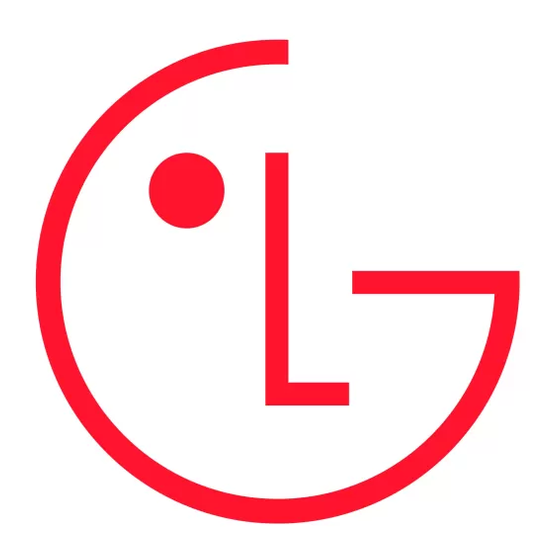
Contacts
Now you have contacts like you've never had
before. View, search, and use them your way.
From the Home screen, just touch Contacts
in the Quick Keys bar.
Tip
To quickly find a contact, use the alphabet letter
list at the right of the contacts list. To search the
list, just touch the Search contacts field and type a
name.
Add a new contact.
Search contacts.
Contacts List
Touch to view contact
information. Touch & hold
to edit, delete, and more.
Touch Menu
additional options.
http://m.lg.com/us/cell-phones/user-guide/AS870/index.html
MBM63980001 (1.0) H
Printed in Korea
Email
Media
See it, capture it, share it! Then, relax with some
To access the Email app, touch Email
from
the Home screen.
music.
To add email accounts, choose Microsoft
Photos:
To take a photo, touch Camera
●
Exchange for Microsoft™ Exchange work email
from the Home screen.
(for settings, ask your IT administrator) or Other
Videos:
From the Home screen, touch Camera
●
for most other accounts (for settings, ask the
> Mode switch
. To record a video, touch
. To stop recording, touch .
account provider).
To see the photos and videos you've taken,
●
from the Home screen, touch Apps
Gallery
.
From the Home screen, touch
Music:
●
> Music
to open your music library and
select what you want to play.
Create Message
Swap cameras
Touch to open a message.
Cheese shutter
Touch & hold to move,
Time catch shot
delete, and more.
Flash
Settings
Artist Information
to view
Fast Forward/ Skip to
next
Play/Pause
Rewind/Skip to
previous
Web & maps
Apps
Browse, download, and search (of course). Find
All your apps, all together:
where you are or where you're going.
Menu:
To open the Apps screen, touch
●
Browser:
Touch Chrome
from the Home
from the Home screen. To close the Apps
●
screen and surf using the super fast 4G and
screen, touch Home
Wi-Fi connections.
Search:
Touch
●
Google Maps™:
From the Home screen,
screen and enter the app name.
●
touch
> Maps
to use the Google Maps
Touch Play Store
More:
●
you know and love.
screen to download your favorites.
>
Mode
switch
Capture
Gallery
Touch Play Store.
Playlist
Touch Menu
to open the available options.
Wireless
QuickMemo™
Lose the wires—from the Home screen, touch
Use QuickMemo to easily and efficiently create
Menu
> System settings > WIRELESS &
memos during a call, with a saved picture or on
the current phone screen.
NETWORKS section.
1. Press both Volume Keys for one second on the
.
Bluetooth™:
For handsfree calls and wireless
●
screen you want to capture. Or, touch and slide
music, touch Bluetooth and connect to your
from the Home
the Status Bar downwards and touch
accessory.
2. Select the desired menu option from Pen type,
For fast internet access, touch Wi-Fi
Wi-Fi:
●
Color, and Eraser. Then create a memo on the
from the Home
and connect to a home, office, or hotspot
screen.
network. For connection details, touch Menu
3. Touch
> Advanced.
NOTE
Please use a fingertip while using the QuickMemo
feature. Do not use your fingernail.
Slide the button to the right to turn on & scan.
Viewing the saved QuickMemo
Open the Gallery
album.
Touch Menu
to
Touch to select what
access your downloaded
image to use as the
apps, settings, or help.
background screen.
Tips
Here are some good things to know:
Sleep/wake phone:
Press Power/Lock
.
●
Set screen timeout:
From the Home screen,
●
touch Menu
> System settings > Display
> Screen timeout.
.
See Recent Apps:
Touch Recent Apps
.
●
Turn Sound On/Off:
Press and hold
●
Power/Lock
, then touch
.
in the Edit menu to save the memo.
Search:
Touch
.
●
From the Home screen:
and touch the QuickMemo
Pen type and Color
Touch Google
Voice Search
Eraser
search
Touch and say what
Save
you are searching for.
Share
To access a notification, drag the Status Bar down
and touch the desired notification.
