LG VX6000 Manuale di formazione - Pagina 4
Sfoglia online o scarica il pdf Manuale di formazione per Telefono cellulare LG VX6000. LG VX6000 13. Lg vx6000: user guide
Anche per LG VX6000: Manuale di riferimento rapido (26 pagine), Manuale delle funzioni (2 pagine), Opuscolo e specifiche (2 pagine), Manuale di riferimento rapido (27 pagine)
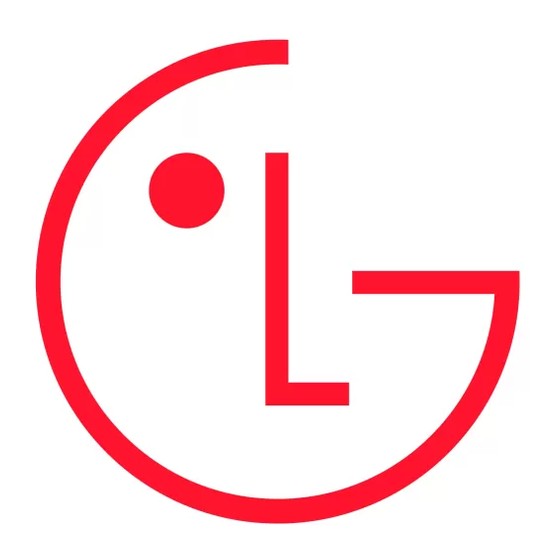
Tools
1
Schedule
2
Alarm Clock
3
Voice Memo
4
My Shortcut
5
Notepad
6
Ez Tip Calc
7
Calculator
Please start
recording
after the tone.
Cancel
Recent Calls
1
Dialed Calls
2
Received Calls
3
Missed Calls
4
Erase Calls
5
Call Timer
USING PERSONAL INFORMATION
MANAGEMENT TOOLS
The Organizer
The Organizer menu allows you to view the calendar, schedule an event, program your
handset's alarm clock, view and compose memos on the notepad, as well as record and play
back voice memos.
Scheduling an Event
1. From the Tools (8) menu, select Schedule (1).
2. Highlight the event date using your Navigation Key and press Left Soft Key to add
a new event.
3. You may set the appropriate start and end times, content, repeat (if any), alarm and
ringer by scrolling to the corresponding field and entering the desired information and
pressing
.
OK
4. Press Left Soft Key to Save.
Scheduling an Alarm
1. From the Tools (8) menu, select Alarm Clock (2).
2. Select from the list of available alarms, Alarm 1 (1), Alarm 2 (2), Alarm 3 (3) or Quick
Alarm (4).
3. You may set the appropriate time, repeat (if any), and ringer by scrolling to the
corresponding field and entering the desired information.
4. Press Left Soft Key to Save.
Recording a Voice Memo
1. From the Tools (8) menu, select Voice Memo (3).
2. Press Left Soft Key for New.
3. Start recording at the tone.
4. Press Left Soft Key for Done to stop recording. By default, your message will
be listed by date and time.
Composing a Notepad Memo
1. From the Tools (8) menu, select Notepad (5).
2. Press Left Soft Key to add.
3. Enter your memo using the keypad and press
Call History
Call History automatically logs up to 30 numbers for each category of dialed, received, and
missed calls. It is continually updated as new numbers are added to the beginning of the list
and the oldest entries are removed from the bottom of the list.
Making a Call from Recent Calls
1. From the Recent Calls (3) menu, select Dialed Calls (1), Received Calls (2) or Missed
Calls (3) and press
.
OK
2. Place a call by selecting the desired entry and press
Note: To quickly access the list of recent calls press
.
OK
to connect.
from the main menu.
