LG 22LF430A Manuale d'uso - Pagina 10
Sfoglia online o scarica il pdf Manuale d'uso per Monitor LG 22LF430A. LG 22LF430A 25. Lcd screen with led backlights
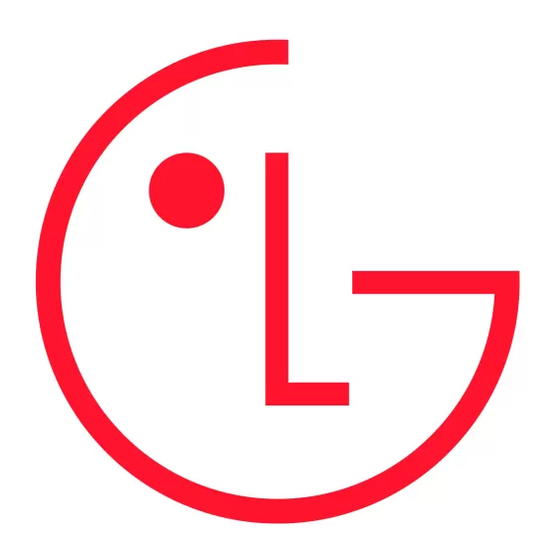
Using additional options
Adjusting aspect ratio
Resize an image to view at its optimal size by pressing Q.MENU or
accessing Aspect Ratio in the PICTURE menu.
• 16:9 : Resizes images to fit the screen width.
• Just Scan : Displays video images in the original size without
removing parts of the edge of the image. (This function works in
HDMI Mode (720P/1080i/1080p).
• Original : When your TV receives a wide screen signal it will
automatically change to the picture format.
• 4:3 : Resizes images to the previous standard 4:3.
• 14:9 : You can view a picture format of 14:9 or a general TV
programme in the 14:9 mode. The 14:9 screen is viewed in the
same way as in 4:3.
• Zoom : Formats an image to fit the screen width. The top and
bottom of the image may not appear.
• Cinema Zoom 1 : Formats an image to the cinemascope ratio,
2.35:1. To change the ratio of the cinema zoom, press < or > and
its range is from 1 to 16.
NOTE
• The available ratio varies depending on the input source.
• If you select Just Scan, you may see image noises at the edge of
the original signal.
• If you enlarge or reduce an image, the image may be distorted.
Changing AV modes
Each AV MODE has optimized image and sound settings.
Press AV MODE repeatedly to select an appropriate mode.
• Off : Changes to the previously customized settings.
• Cinema : Uses the optimized image and sound settings for a
cinematic look.
• Game : Uses the optimized image and sound settings for fast
gaming. When playing a video game using PlayStation or Xbox.
It is recommended to use the Game mode. When in Game mode,
functions related to picture quality will be optimized for playing
games.
Using the input list
Selecting an input source
1 Press INPUT to access the input sources. The connected device
displays on each input source.
2 Press the Navigation buttons or input button to scroll to one of
the Input sources and press OK
• AV :Watch video from a VCR or other external devices.
• RGB-PC : View a PC display on the screen.
• HDMI : Watch video from a HTS or other high definition devices.
10
.
(Depending on model)
