LG 22LF430A Manuale d'uso - Pagina 18
Sfoglia online o scarica il pdf Manuale d'uso per Monitor LG 22LF430A. LG 22LF430A 25. Lcd screen with led backlights
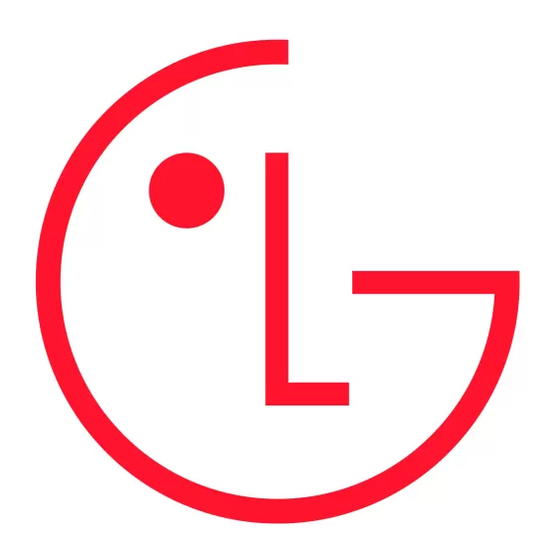
Maintenance
Cleaning your monitor
Clean your monitor regularly to keep the best performance and to
extend the product lifespan.
• Make sure to turn the power off and disconnect the power cord
and all other cables first.
• When the monitor is left unattended and unused for a long time,
disconnect the power cord from the wall outlet to prevent possible
damage from lightning or power surges.
Screen, frame, cabinet, and stand
To remove dust or light dirt, wipe the surface with a dry, clean, and
soft cloth.
To remove major dirt, wipe the surface with a soft cloth dampened
in clean water or a diluted mild detergent. Then wipe immediately
with a dry cloth.
• Avoid touching the screen at all times, as this may result in
damage to the screen.
• Do not push, rub, or hit the surface with your fingernail or a sharp
object, as this may result in scratches on the screen and image
distortions.
• Do not use any chemicals as this may damage the product.
• Do not spray liquid onto the surface. If water enters the monitor, it
may result in fire, electric shock, or malfunction.
Power cord
Remove the accumulated dust or dirt on the power cord regularly.
Preventing "Image burn" or "Burn-in" on
your monitor screen
• If a fixed image displays on the monitor screen for a long period of
time, it will be imprinted and become a permanent disfigurement
on the screen. This is "image burn" or "burn-in" and not covered by
the warranty.
• If the aspect ratio of the monitor is set to 4:3 for a long period of
time, image burn may occur on the letterboxed area of the screen.
• Avoid displaying a fixed image on the monitor screen for a long
period of time (2 or more hours for LCD) to prevent image burn.
18
Troubleshooting
(Depending on models)
Cannot control the monitor with the remote control.
• Check the remote control sensor on the product and try again.
• Check if there is any obstacle between the product and the remote
control.
• Check if the batteries are still working and properly installed
(
to
,
to
).
No image display and no sound is produced.
• Check if the product is turned on.
• Check if the power cord is connected to a wall outlet.
• Check if there is a problem in the wall outlet by connecting other
products.
The monitor turns off suddenly.
• Check the power control settings. The power supply may be
interrupted.
• Check if the Automatic Standby (Depending on model) /
Sleep Timer / Off Time feature is activated in the TIME settings.
• If there is no signal while the monitor is on, the monitor will turn
off automatically after 15 minutes of inactivity.
• If On Time is enabled, the monitor will be turned on at the
specified time. If you do not operate the monitor for two hours,
the monitor will be turned off automatically. To disable this
function, use your remote control to go to
➾
Auto Off(On Time)
Off.
➾
➾
SETTINGS
TIME
