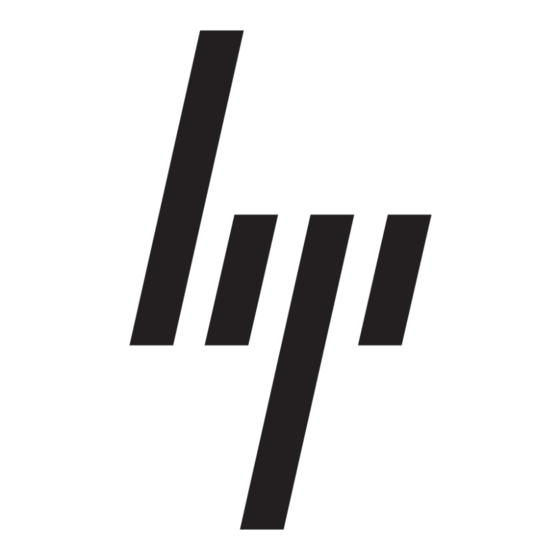Recovering
In case of system failure, use the f11 recovery tool to recover your original hard drive image.
✎
The image includes the Windows operating system and software programs installed at
the factory.
CAUTION: Using
Ä
All files you have created and any software installed on the computer will be permanently
removed. The
that were installed at the factory. Software not installed at the factory must be reinstalled.
1. If possible, back up all personal files.
2. If possible, check for the presence of the HP Recovery partition. To find the partition,
click Start, and then click Computer.
✎
If the HP Recovery partition has been deleted, you will need to recover your
operating system and programs using the Windows Vista Operating System and
the Driver Recovery discs (purchased separately). For additional information,
contact technical support. Refer to the "Contacting technical support" section in
the back of this guide.
3. Turn on or restart the computer, and then press esc while the "Press the ESC key for
Startup Menu" message is displayed at the bottom of the screen.
4. Press f11 while the "Press <F11> for recovery" message is displayed on the screen.
5. Follow the on-screen instructions.
✎
Windows Vista provides additional recovery tools through the operating system. For
additional information, go to Help and Support.
✎
If you are unable to boot (start up) your computer, you must purchase a Windows Vista
Operating System DVD to reboot the computer and repair the operating system. For
additional information, contact technical support. Refer to the "Contacting technical
support" section in the back of this guide.
Turning off the computer
1. Save your work and close all programs.
2. Click Start, click the arrow next to the Lock button, and then click Shut down.
Getting Started
will completely erase hard drive contents and reformat the hard drive.
f11
recovery tool reinstalls the operating system and HP programs and drivers
f11
What's Next?
7