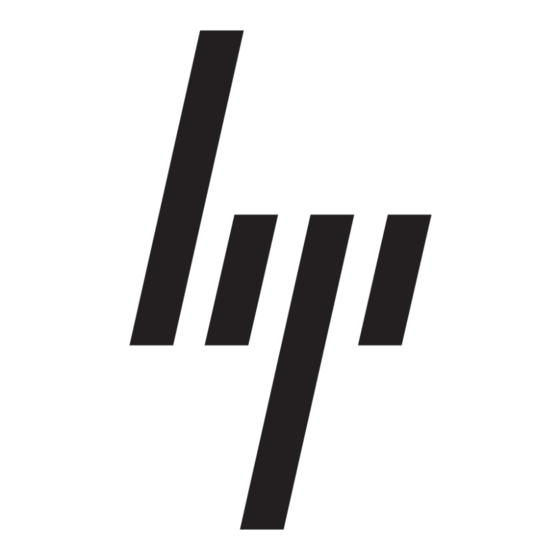Troubleshooting
Trou bl esh o oti ng
C
C
ANNOT
ONNECT TO THE
If the Integrated
network, the problem may be that there is a mismatch between the Network name (SSID) and Wireless
network key (WEP) settings in Wireless Network Properties and the name and WEP key of the network it
is trying to connect to. As explained in
case sensitive. Verify that the spelling and case of these parameters are correct and that the settings are
exactly the same on all computers on the network.
If the spelling and case of these parameters are correct and the settings are exactly the same on all computers
on the network, and the computer is still unable to connect to the network, see
Problems".
P
ERFORMANCE AND
Problem or Symptom
The computers seem to
be communicating, but
they do not appear in
My Computer or in My
Network Places.
Data transfer is
sometimes very slow.
Data transfer is always
very slow.
Computers are not
communicating with the
network.
The network was
enabled, but now it is
disabled.
Page
32
N
ETWORK
54g™
enabled notebook appears to be functioning properly but does not connect to the
"Completing the Setup" on page
C
ONNECTIVITY
Possible Solution
Verify that File and Printer Sharing is enabled on all the computers on the network.
1
Click Start , then click Control Panel (Category View).
2
Click Network and Internet Connections .
3
Click Network Connections .
4
Right-click Wireless Network Connections , then click Properties .
5
On the General tab, under This connection uses the following items , verify that
the File and Printer Sharing for Microsoft Networks check box is selected. If the
check box is cleared, select it. If this item is not present, click Install . In the Select
Network Component Type box, select Service and click Add . In the Select
Network Service box, select File and Printer Sharing for Microsoft Networks
and click OK . In Wireless Network Connection Properties , click OK .
Microwave ovens and some cordless phones operate at the same radio frequency as the
Integrated 54g
™
enabled notebook. When the microwave oven or cordless phone is in use,
it interferes with the operation of the wireless network. Therefore, keep the Integrated 54g
enabled notebook at least 20 feet away from microwave ovens and any cordless telephone
that operates at a frequency of 2.4 GHz.
Some homes and most offices are steel-framed structures. The steel in such buildings may
interfere with the network's radio signals, thus causing a slowdown in the data transmission
rate. Try moving the Integrated 54g
to see if performance improves.
If the network has an access point (AP), check all of the cables and make sure the power
LED on the front of the AP is green. Verify that all of the wireless network properties values
are correct (see
"Viewing or Modifying the Wireless Network Properties" on page
make sure the computer is receiving a good signal from the access point.
The default settings in Microsoft Windows XP Service Pack 1 require IEEE 802.1x
authentication. With IEEE 802.1x authentication enabled, connecting to a network requires
a connection with an authentication server. If the network has no authentication server, the
connection is disabled every 3 minutes. Therefore, when connecting to a network that has
no authentication server, disable IEEE 802.1x authentication by doing the following:
1
Click Start , then click Control Panel (Category View).
2
Click Network and Internet Connections .
3
Click Network Connections.
4
Right-click Wireless Network Connection , then click Properties .
5
Click the Wireless Networks tab.
6
Click the network name under Preferred networks , then click Properties .
7
Click the Authentication tab.
8
Clear the Network access control using IEEE 802.1x check box.
9
Click OK .
3, the network name and WEP key are
P
ROBLEMS
™
enabled notebook to different locations in the building
"Performance and Connectivity
™
16). Also,
User Guide