HP 315eu - Microtower PC Come iniziare - Pagina 11
Sfoglia online o scarica il pdf Come iniziare per Desktop HP 315eu - Microtower PC. HP 315eu - Microtower PC 19. Support telephone numbers
Anche per HP 315eu - Microtower PC: Specifiche tecniche (21 pagine), Elenco di supporto (34 pagine)
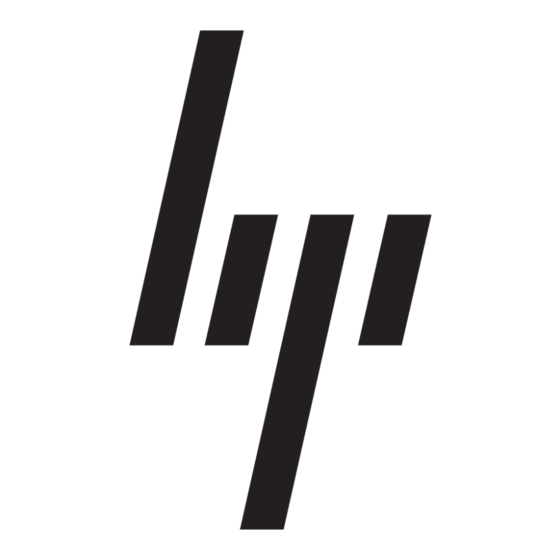
Depending on the operating system, pressing the power button may cause the computer to enter a
low-power or "standby" state instead of automatically turning the power off. This allows you to
conserve energy without closing software applications; later, you can start using the computer
immediately without having to restart the operating system and without losing any data.
CAUTION:
To force the computer off manually and bypass the "standby state," press and hold the power button
for four seconds.
On some models, you can reconfigure the power button to work in On/Off mode by running Computer
Setup. Refer to the Maintenance and Service Guide (English only) for more information about using
the Computer Setup utility.
Finding More Information
The following publications are available on the computer hard drive. To access the publications,
select Start > All Programs > HP User Manuals.
NOTE:
Not all of the publications listed are included on all models.
●
Getting Started—Helps you connect the computer and peripheral devices and set up factory-
provided software; also includes basic troubleshooting information should you encounter any
problems during initial startup.
●
Hardware Reference Guide—Provides an overview of the product hardware, as well as
instructions for upgrading this series of computers; includes information on RTC batteries,
memory, and power supply.
●
Maintenance and Service Guide (English only)—Provides information on parts removal and
replacement, troubleshooting, Desktop Management, setup utilities, safety, routine care,
connector pin assignments, POST error messages, diagnostic indicator lights and error codes.
●
Safety & Regulatory Information Guide—Provides safety and regulatory information that ensures
compliance with U.S., Canadian, and various international regulations.
Before You Call for Technical Support
WARNING!
the system board. To reduce the risk of personal injury from electrical shock and/or hot surfaces, be
sure to disconnect the power cord from the wall outlet and allow the internal system components to
cool before touching.
If you are having problems with the computer, try the appropriate solutions below to try to isolate the
exact problem before calling for technical support.
●
Run the diagnostics utility. Refer to
information.
●
Run the Drive Protection System (DPS) Self-Test in Computer Setup. Refer to the Maintenance
and Service Guide (English only) for more information.
NOTE:
only.
ENWW
Manually forcing the computer off will cause the loss of any unsaved data.
When the computer is plugged into an AC power source, voltage is always applied to
The Drive Protection System (DPS) Self-Test software is available on some models
Vision Diagnostics (Windows systems) on page 3
for more
Finding More Information
5
