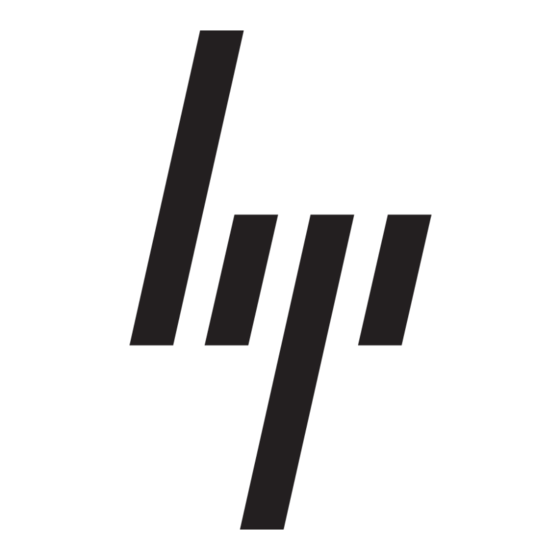HP Pavilion
home PC
Information
Important
Web
Updates
Connecting the
Computer to a
Television
➜ Viewing the
Computer Image
on TV
➜ Disabling the
TV Option
Connecting the Computer to a Television
Your HP Pavilion home PC has TV-out capability, which means you can
connect it to a television to view the computer image on a TV. With the
TV-out feature, you can view the computer image, watch DVD movies
(if you have a DVD drive), or play games on your TV.
Cables you may need
To connect a TV to the computer, you may need a video cable and an
audio cable. The type of video cable depends on your TV. If your TV has
an S-Video socket, you need an S-Video cable. If your TV has a composite
video socket, you need a composite video cable and, depending on the
sockets on the back of your computer, an S-Video adapter cable.
Connecting to a TV Set
To connect a TV to the computer:
1 Turn off the computer.
2 Connect the TV cable using one of the following scenarios, depending
on the connection jacks on your TV:
If your TV has an S-Video jack, connect an S-Video cable from the
S-Video In jack on the TV to the S-Video jack on the back of the
computer.
If your TV has a composite video jack and your computer has
a composite video jack, connect a composite video cable to the
Video In jack on the TV to the composite video jack on the back
of the computer.
If your TV has a composite video jack and your computer has only
an S-Video jack, connect a composite video cable to the Video In
jack on the TV and to an S-Video adapter cable. Connect the
S-Video adapter cable to the S-Video jack on the back of the
computer.
Composite Video
Note:
The S-Video adapter cable is only needed if there is no composite video jack
on the back of the computer.
3 Connect audio cable: To have sound come from your TV and not
from your computer, plug an audio cable into the Audio input jack
(Line In) on the TV and then plug the other end into the Line Out jack
(lime green connector) on the back of the computer.
Viewing the Computer Image on TV
Disabling the TV Option
S-Video Cable
Back of PC
Composite Video Cable
S-Video Adapter
Cable
Cable
Back of PC
Back of PC
Top of Page