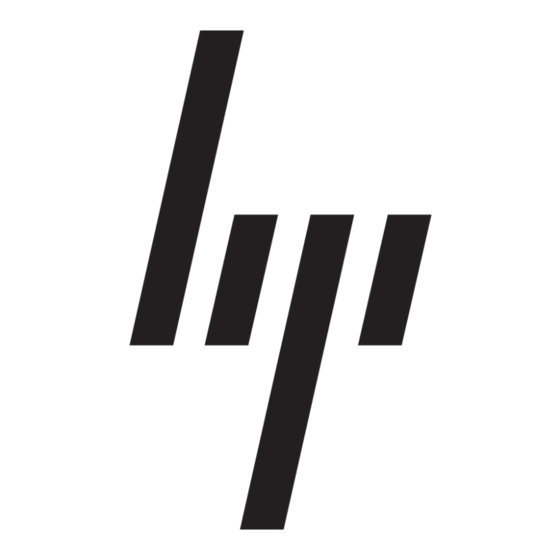1.
Click Start on the taskbar.
2.
Choose Programs.
3.
Choose Accessories.
4.
Choose Entertainment.
5.
Select DVD Player. The WinDVD video window and control
panel appear.
Using WinDVD Controls
Using the WinDVD controls, you can:
Pause, rewind, fast forward, and stop the movie.
Jump to different chapters and times in the movie.
Increase and decrease the volume.
Adjust regional, audio, display, and parental control settings.
WinDVD offers several different ways to control playback of the
current movie and adjust DVD settings. These techniques are
described in the following sections:
Using the WinDVD Control Panel
Using the Toolbar and Status Bar
Using the Right-Click Menu
Understanding DVD Terminology
In order to understand the DVD controls, you should be familiar
with DVD terminology. Each DVD can hold one or more titles. Most
full-length movies have only one title on the DVD, but some DVDs
include several short movies, with each movie being a separate
title.
Each title is divided into multiple chapters. A chapter is a particular
segment or scene in the movie. When watching a DVD movie, you
have the ability to jump to the next, the previous, or to a specific
chapter.
A single image in a movie is called a frame.
Using the WinDVD Control Panel
The WinDVD control panel automatically appears when you insert
a DVD. If you are playing a movie full screen and the panel is
hidden, you can redisplay it as follows:
1.
Right-click anywhere in the video window.
2.
Select View.
3.
Click Player. The control panel appears.
To see what a button does, place the mouse pointer on the button;
the button title appears onscreen.
Note: The Web icon (in the lower right corner of the control
panel) takes you to a Web site where you can purchase and
rent DVDs over the Internet.