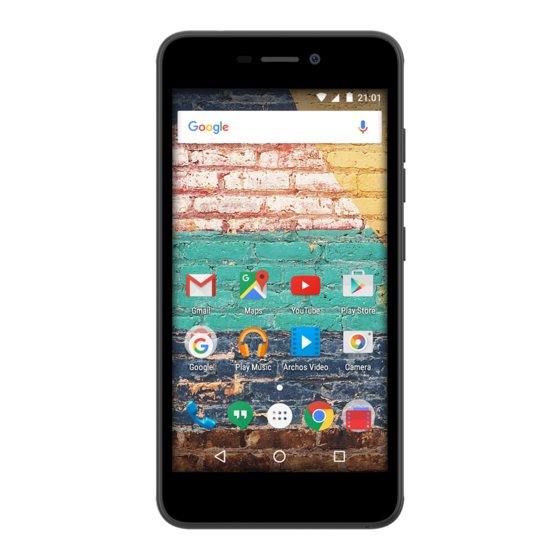Archos Neon Series Come reinizializzare
Sfoglia online o scarica il pdf Come reinizializzare per Telefono cellulare Archos Neon Series. Archos Neon Series 2.
Anche per Archos Neon Series: Come reinizializzare (2 pagine), Come reinizializzare (2 pagine), Come fare (2 pagine), Come fare (2 pagine), Come fare (2 pagine), Come fare (2 pagine), Come reinizializzare (2 pagine), Manuale di avvio rapido (2 pagine)