Cisco DX series Manuale introduttivo - Pagina 11
Sfoglia online o scarica il pdf Manuale introduttivo per Sistema di conferenze Cisco DX series. Cisco DX series 34. Telepresence video systems
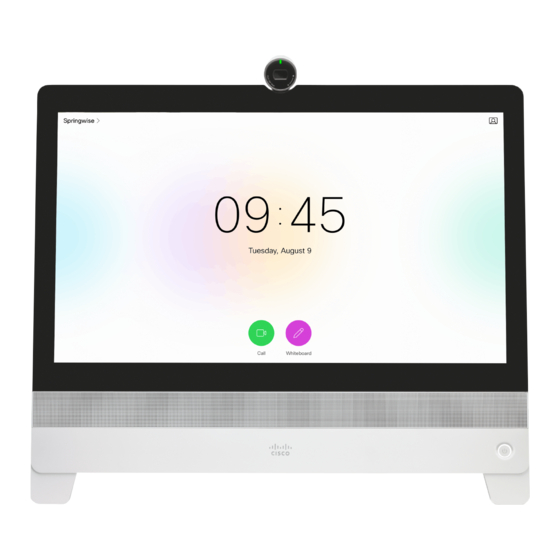
Cisco TelePresence Video Systems
Introduction
The Touch controller Settings
menu
To open the
Settings
menu, tap the system or user name in the
upper left corner and tap Settings.
System configuration
To enter the
Administrator Settings
menu, tap Administrator,
enter
Username
and Passphrase, and log in. A soft keyboard
appears when you tap the input fields. Tap
The
Administrator Settings
menu is protected with the system
passphrase.
Read how to configure your system with a Touch controller
go to page 25.
You can set restrictions to users' access to the settings
menu. This can be done on the web interface. Go to
> Configuration > User Interface
and set
Off. With this restriction, only
System
Diagnostics
and
Restart
are available for the users.
You can find a complete description of the Touch controller
menus in the user guide for your video conference system.
Not all settings are available on all products; therefore the menu
items shown to the right may or may not be present on your
system.
D15318.03 Video Systems Getting Started Guide CE8.2, JUNE 2016.
User interfaces
User interfaces
Web interface
Settings
Ringtone & Sound
Camera Control
Main Source Selection
Display
Language
System Information
Call Status
Diagnostics
Restart
Admin
Settings.
Administrator
Setup
User Preferences
to
Information,
Call
Status,
Setup assistant
The Settings menu
•
Ringtone &
Sound: Select a ring tone, the ring tone volume and key tone.
•
Camera
Control: Set the whitebalance, exposure and backlight compensation.
•
Main Source
Selection: Select the main input source, e.g. camera control.
• Display: Select brightness, whitebalance and DVI mode for the main video display.
• Language: Select the language for the user interface.
•
System
Information: An overview of the system configurations.
•
Call
Status: An overview of the call parameters when in call, e.g. protocols,
transmit and receive rates, packet loss.
• Diagnostics: Set additional system logging on.
• Restart: Restart the system.
• Administrator: See below.
The Administrator Settings menu
Back
Administrator Setti
• Tracking: Choose tracking speed and set up snap-to-whiteboard feature
Tracking
when you have a SpeakerTrack 60 camera.
Date, Time & Location
•
Date, Time &
Call Details
•
Call
Provisioning
• Provisioning: Start the provisioning wizard.
Pairing
• Pairing: See information about the endpoint the Touch is paired to, and
IP & VLAN
unpair from that
Network Status
•
IP &
SIP
is connected via LAN, there are separate entries for the codec and the
H323
Touch.
Security
•
Network Status -
EMC Resilience
•
Network Status -
Reset
• SIP: Configure the SIP settings.
• H323: Configure the H.323 settings.
• Security: See which certificates are installed on your system.
•
EMC
netic noise.
• Reset: Complete a factory reset. This resets all of your settings. You
cannot undo a factory reset.
11
Touch
Location: Configure date and time settings.
Details: Configure the default call rate and auto answer settings.
endpoint.
VLAN: Configure the IP and VLAN settings. If the Touch controller
Codec: Current network status for the codec.
Touch: Current network status for the Touch controller.
Resilience: Change the Touch controller's resilience to electromag-
Copyright © 2016 Cisco Systems, Inc. All rights reserved.
Getting Started Guide
Appendices
