3Com 3C892 - OfficeConnect ISDN Lan Modem Router Manuale introduttivo - Pagina 3
Sfoglia online o scarica il pdf Manuale introduttivo per Modem 3Com 3C892 - OfficeConnect ISDN Lan Modem Router. 3Com 3C892 - OfficeConnect ISDN Lan Modem Router 8. Setting up the isdn lan modem
on a static network
Anche per 3Com 3C892 - OfficeConnect ISDN Lan Modem Router: Impostazione (14 pagine)
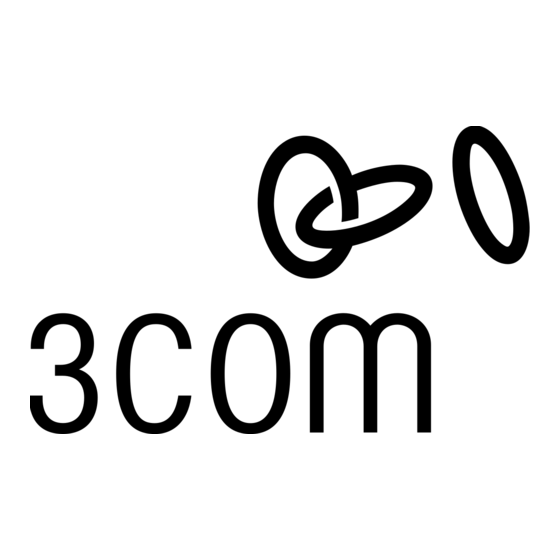
I
NSTALLING THE
To install the ISDN LAN Modem:
1
Turn off your computer.
CAUTION: Do not connect more than one
computer for this initial setup. After installation
and configuration, you can connect additional
computers and/or printers to the ISDN LAN Modem.
Do not connect the ISDN LAN Modem to an
existing LAN until after you have completed
the configuration.
CONNECT YOUR COMPUTER:
2
Insert either end of the Ethernet cable into
one of the LAN Modem ports marked LAN .
3
Insert the other end of the Ethernet cable
into your computer's 10BASE-T Ethernet port.
CONNECT THE ISDN LINE:
4
Insert the RJ-45 (8-pin) end of the ISDN cable
into the LAN Modem port marked ISDN .
5
Insert the RJ-11 (6-pin) end of the ISDN cable
into your ISDN wall jack.
(Optional) CONNECT ANALOG EQUIPMENT:
6
Connect up to two analog devices to the ports
marked PHONE, using RJ-11 to RJ-11 cables
provided with your analog equipment, as shown.
CONNECT THE POWER SUPPLY:
7
Connect the power supply to the ISDN LAN Modem.
8
Plug the wall end of the power supply into your
wall outlet (use of a surge-protected outlet strip
is recommended).
Watch for the following front panel LED signals:
PWR LED illuminates.
Indicator LEDs flash momentarily as the unit
undergoes a power-up self-test diagnostic.
ISDN LED begins to flash after a short delay.
9
Turn on your computer.
Watch for the LAN Status LED on the unit
to flash and then remain lit.
This completes the installation. Continue with "Configuring the ISDN LAN Modem." After you have finished the
configuration, you can connect additional computers and/or printers. If you wish to add more than four users, see
"Connecting More Than Four Users" after completing the configuration. Refer to "Troubleshooting," page 8, if the
installation was not successful.
ISDN LAN M
ODEM
1
2
N
L A
3
2
4
RJ-45
4
1
RJ-45
2
N
L A
3
4
2
N E
H O
1 P
6
T
S E
R E
8
3
RJ-45
3
5
RJ-11
C
V D
X
1 8
M A
1 0 -
8 A
0 ¥
7
LAN STATUS
TX COLL 1
2
3
4
