Aeotec MULTISENSOR 6 Manuale d'uso - Pagina 5
Sfoglia online o scarica il pdf Manuale d'uso per Sensori di sicurezza Aeotec MULTISENSOR 6. Aeotec MULTISENSOR 6 8. Z-wave water and flood sensor
Anche per Aeotec MULTISENSOR 6: Manuale d'uso (13 pagine), Manuale (3 pagine), Manuale (10 pagine), Manuale d'uso (13 pagine)
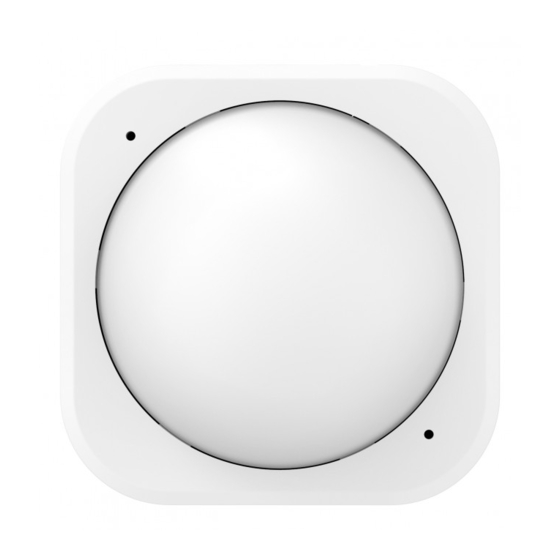
11/21/2017
The article contains the github code, and information used to create the article. If you need help installing the custom
device handler, please contact support about this.
Advanced functions.
Wake up Water Sensor 6.
You can manually wake up Water Sensor 6 for 10 minutes in order to send it new configurations or settings from your Z-
Wave gateway.
1. Press and hold the Action Button of Water Sensor 6 for 3 seconds.
2. When the LED becomes an orange/yellow LED color after 3 seconds, release the Action Button.
3. Your sensor will now blink rapidly (orange LED color) to indicate that it is awake. Your Water Sensor 6 will continue
to stay awake for 10 minutes before going back to sleep on its own.
4. Once you are done configuring your sensor, to conserve battery power, place your Water Sensor back to sleep by
tapping its Action Button once.
Alternatively, if your gateway queues configuration settings or other commands.
1. From your gateway, enter the configuration settings that you want.
2. Your gateway will wait for Water Sensor to wake up to send the command. Typically your gateway will confirm that
Water Sensor 6 will need to wake up.
3. Tap the Action Button once on Water Sensor, and your gateway will automatically send the configurations to your
Water Sensor 6.
Removing Water Sensor 6 from your Z-Wave Network.
This is the preferred method of removing your Water Sensor 6. Using this method will ensure that Water Sensor does not
leave a phantom/failed node in your network. Sometimes phantom/failed nodes become impossible or difficult to remove.
This method can be used with any Primary Z-Wave Gateway (Water Sensor does not need to be paired for an
unsuccessful pair).
1. Set your Z-Wave gateway into unpair/removal mode.
2. Tap the Action Button of Water Sensor 6 once.
3. If it was successful, the RGB LED of your Water Sensor 6 will become a rainbow gradient, and your gateway should
confirm a successful removal.
4. Repeat steps 1-3 if you do not see the rainbow gradient LED.
Testing Health Connectivity.
Note - Health test does not test for routing communication health, only tests for direct communication with your gateway to
determine if it has a healthy direct connection.
You can determine the health of your Water Sensor 6s connectivity to your gateway using a manual button press, hold, and
release function which is indicated by the LED color.
https://aeotec.freshdesk.com/support/solutions/articles/6000171886-water-sensor-6-user-guide-
Water Sensor 6 user guide. : Aeotec by Aeon Labs
5/8
