3Com Oven Note di rilascio - Pagina 4
Sfoglia online o scarica il pdf Note di rilascio per Hardware di rete 3Com Oven. 3Com Oven 16. 3com oven user manual
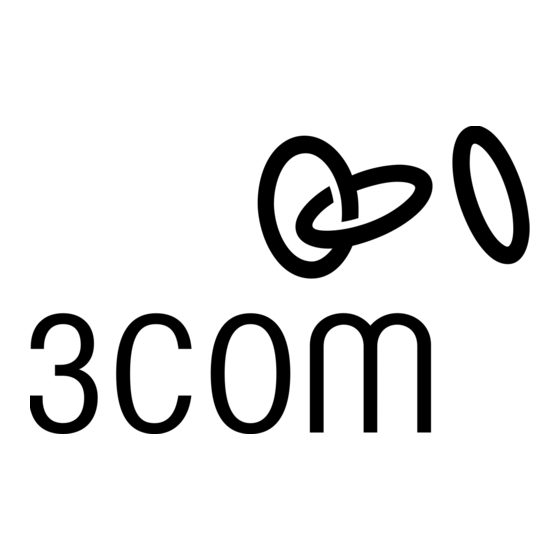
Release Notes for 3Com Asterisk Appliance Release 1.4.0.14.3
Calling Queues
From the Call Queues tab in the 3ComAsteriskGUI, you can create multiple calling queues and
also assign multiple agents as members of those calling queues.
Before you can assign an agent to a calling queue, you must enable the Is Agent field that
corresponds to the agent's user extension on the Users page.
For agents to receive calls as members of a calling queue, they must first log in to the calling
queue. The Options tab in the 3Com AsteriskGUI lets you choose two methods for agents to log
in to a calling queue. Under the Agent Login Settings section, select one of the following:
Agent Login Extension – When an agent dials this number, the agent is immediately
logged in to all the calling queues of which the agent is a member. The agent will hear hold
music until a telephone call comes in. If the agent hangs up the telephone, the agent is
automatically logged out of all the calling queues.
Agent Callback Login Extension – When an agent dials this number, the agent is logged in
to all the calling queues of which the agent is a member. The agent can leave the telephone
on hook. The telephone will ring when the agent receives a call through any of the calling
queues. Unlike the Agent Login Extension option, the agent remains logged in to the calling
queue until the agent explicitly logs out of the calling queue.
If your agent login setting is Agent Login Extension, to log in to any calling queues from your
telephone:
Dial the Agent Login Extension.
1
At the prompt, enter your extension.
2
At the prompt, enter your password.
3
Wait for the system to indicate you are logged in as an agent.
4
The system plays hold music until you receive a call.
To log out of the calling queues, hang up the telephone.
If your agent login setting is Agent Callback Login Extension, to log in to any calling queues from
your telephone:
Dial the Agent Callback Login Extension.
1
At the prompt, enter your extension.
2
At the prompt, enter your password.
3
At the prompt, enter a new extension. This is the extension of the telephone that you are
4
currently using, which can be the same as the extension in Step 2 or another extension if you
are at another telephone.
Wait for the system to indicate you are logged in as an agent.
5
Hang up the telephone.
6
Page 4
