3Com 3CRSHEW696 Manuale d'uso - Pagina 7
Sfoglia online o scarica il pdf Manuale d'uso per Porta d'ingresso 3Com 3CRSHEW696. 3Com 3CRSHEW696 18. Officeconnect wireless 11b cable/dsl gateway
Anche per 3Com 3CRSHEW696: Scheda tecnica (2 pagine)
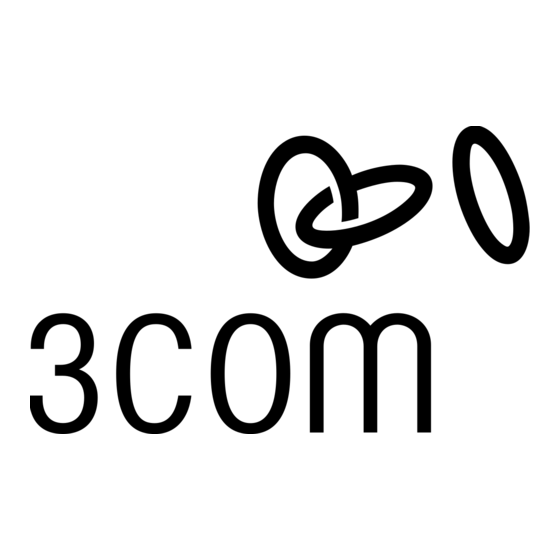
Installing 3Com Wireless LAN Manager
Using Wireless LAN Manager
3Com Connection Assistant
NOTE: Wireless LAN Manager defaults to automatically connect to any wireless
network and no security. This default allows a basic connection to an access point.
After installation, consult with your network administrator and refer to 3Com's
Wireless LAN Manager's online help to change the service set identifier (SSID) and
security settings.
1 If you restarted your computer after installing the Wireless LAN USB Adapter and the
install program did not start automatically, click Start>Run and type
d : \s e t up .e xe (where d: is your CD-ROM drive).
2 From the Installation CD , select Step 2: Install Software and follow the prompts,
removing the Installation CD and restarting your computer whenever you
are prompted.
If the 3Com icon was not placed in the system tray when you installed the Wireless LAN
USB Adapter, start the 3Com Launcher by selecting Start > Programs > 3Com Mobile >
3Com Launcher .
Refer to the "Help" instructions for the 3Com Wireless LAN Manager for detailed
information about how to use Wireless LAN Manager.
The 3Com Connection Assistant is included on the Install CD and is interactive software
that gives you an easy to use diagnostic and repair tool. Using this tool makes
troubleshooting easier and helps you quickly resolve problems. Go to
D:\Install\Connection Assistant\Install.exe (where D: is your CD-ROM drive) to find this
utility.
Using the Connection Assitant you can:
Automatically check your computer and repair problems
Search for solutions for specific hardware or software problems
Find answers to your questions about business processes. tasks, and applications
Connect, via the Internet, to technical support when you need assistance with your
computer hardware and software
Get assistance even if you are not connected to the Internet
Connection Assitant Toolbar
The toolbar at the top of the Connection Assistant Home Page includes these options:
Connection Assistant Home --Clicking this link will always return you to the Connection
Assistant Home Page.
Assisted Service --Click this link to send a request for assistance to a technical support
engineer if you need help fixing a Network Interface Card problem.
Options --Set different security, message, and display options for your Connection
Assistant pages.
Help --Browse Help information for a variety of topics, links and features related to the
3Com Connection Assistant.
Installing 3Com Wireless LAN Manager
3
