- ページ 6
防犯カメラ Amcrest IP4M-1062EW-AIのPDF クイック・スタート・マニュアルをオンラインで閲覧またはダウンロードできます。Amcrest IP4M-1062EW-AI 13 ページ。
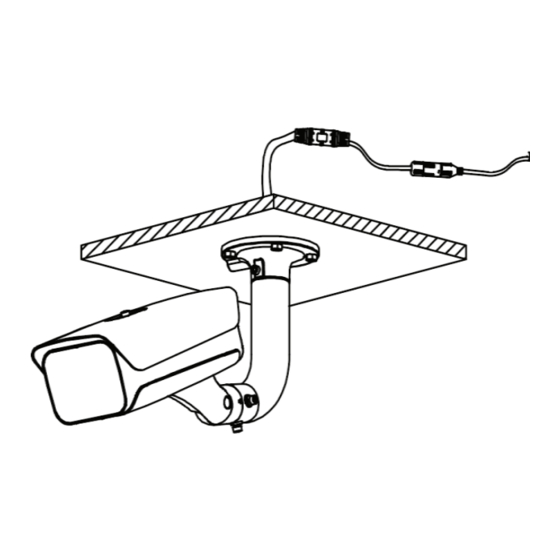
The default username for the camera is admin. Enter the username and password into the
interface and click Login.
Live View
The live view interface allows you to view and configure real time license plate information as it is
detected by the camera. To configure LPR settings, click the Config (LPR) button. By default, the
capture area will be set to a recommended capture area. However, this camera be customized if
needed. To customize the capture area, click and drag each corner of the capture area box to
the optimal size of the detection area. Click the Save button to save any configuration settings
applied to the camera.
Note: The capture area is just for license plate numbers, there is no need to set the detection
area in a manner that captures the entire vehicle.
Once a license plate in the capture area is detected, the information will be visible in the live view
interface and a snapshot will be retained if a microSD card or FTP if an FTP protocol has been
established.
Query
The query menu is used to open or export LPR information from the device to a computer.
Please note, this camera only supports snapshots and does not have an option to view video.
The information available in the query menu will be based on how the event type is stored. The
snapshots can be retained using a microSD card or using an SFTP/FTP protocol. For more
information on how to setup SFTP/FTP, please visit amcrest.com/support.
6
