ヘッドセット Bose A20 AviationのPDF クイック・リファレンス・マニュアルをオンラインで閲覧またはダウンロードできます。Bose A20 Aviation 2 ページ。 Aviation headset
Bose A20 Aviation にも: オーナーズマニュアル (44 ページ), オーナーズマニュアル (43 ページ), オーナーズマニュアル (40 ページ), オーナーズマニュアル (44 ページ), オーナーズマニュアル (44 ページ), クイック・リファレンス・マニュアル (2 ページ)
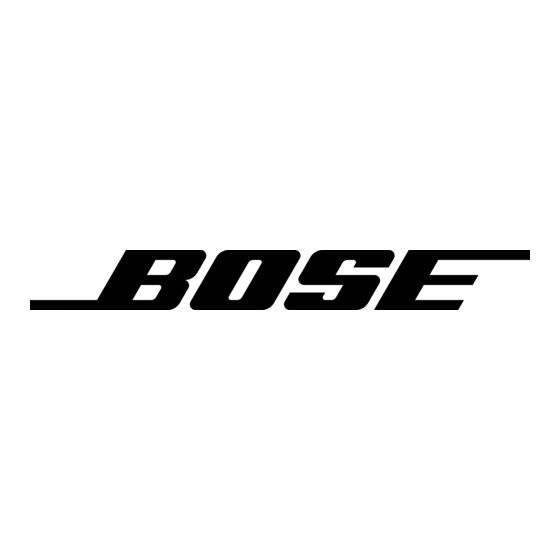
Bose
Bluetooth
Bii iiiiiiii
Bluetooth
function button
Ai
Multifunction
switch:
Top
Intercom
prioritized
Middle
Intercom
mixed
Bottom
Intercom
only
Pairing the Headset with your Bluetooth mobile phone
1. Make sure the headset is powered on, and that the multifunction switch
(A above) is in the Top or Middle position.
2. Press the Bluetooth function button (B above) to activate Bluetooth.
If this is the first time you've activated or are attempting to pair
Bluetooth, the Bluetooth indicator will flash at a slow rate alternat-
ing with the Power indicator. This indicates that the headset is in
"discoverable" mode and ready to be paired to a cell phone.
If the Bluetooth indicator does not flash alternately with the Power indicator
flash or you are trying to pair a headset that has previously been paired with
another phone, you will need to press and hold the Bluetooth function
button for 5 seconds in order to put the headset into "discoverable" mode.
3. Set your phone to "discover" the Bose A20 Aviation Headset
Select "BOSE A20" on the phone.**
4. If asked for a passkey or PIN, enter 0000 (four zeros).
When pairing is complete, the Bluetooth indicator light and the green power
indicator light on the control module will flash in unison.
**Controls the intercom volume.
**For additional information on using the headset with a mobile phone, complete use instructions, and
important safety information, refer to the supplied Bose A20 Aviation Headset Owner's Guide.
®
A20
™
Q
UICK
®
control module
Left/Right volume controls
C
Bluetooth Indicator
Bluetooth Volume Up
Bluetooth Volume down
Auxiliary (AUX) audio input
Aviation Headset
R
G
EFERENCE
UIDE
Conventional control module
Power button
*
Audio Priority
switch:
Top
Intercom
prioritized
Middle
Intercom
mixed
Bottom
Intercom
only
