- ページ 6
コントローラー Datapath Fx4のPDF クイック・スタート・マニュアルをオンラインで閲覧またはダウンロードできます。Datapath Fx4 6 ページ。 Multi display controller
Datapath Fx4 にも: クイック・スタート・マニュアル (17 ページ)
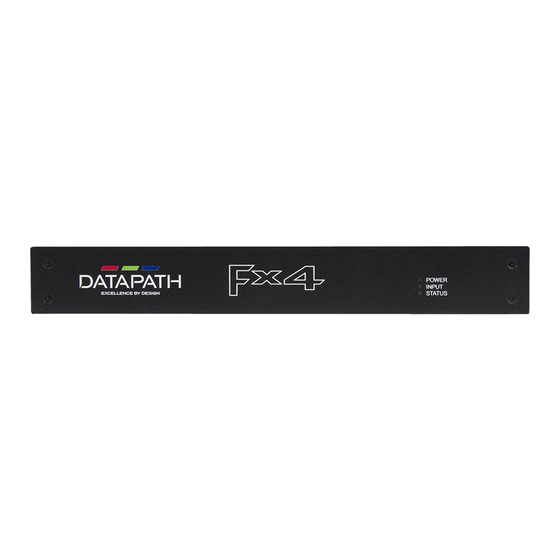
STEP 7 WALL DESIGNER
Start | All Programs | Wall Designer |
When Wall Designer is opened, the following dialogue is displayed:
1
1
Operation Modes: Select monitors, inputs and configure devices
2
Quick Tour Dialogue
3
Virtual Canvas
4
Toolbar
It is highly recommended that when using Wall Designer for the first time, all users
take the Quick Start Tour.
Page 6
2
3
4
STEP 8 OPERATION MODES
Monitors
Inputs
Set up your input sources to
Select the monitor
be displayed on your
manufacturer from the drop
monitors. Click on the
down list on the left, then
Create button and select a
select the model.
sample source for a
Choose the number of
preview of what the
monitors by clicking and
display wall will look like.
dragging in the Add
Monitors grid.
Select a background to
enhance the Virtual Canvas
Click Add Monitors to Wall
then open the Inputs tab
Page 7
Devices
Configure hardware devices
by clicking on
Auto-configure Fx4. Once
you are satisfied with the
configuration, right click on
the virtual device in the main
window and associate it with
the physical device
connected to your computer
or on your network.
To complete the device
configuration, click on the
Apply Settings button.
